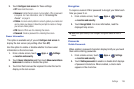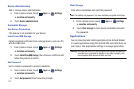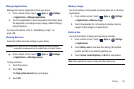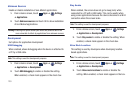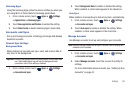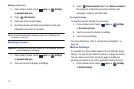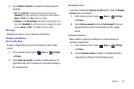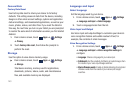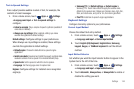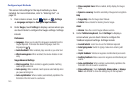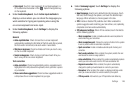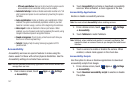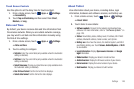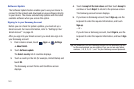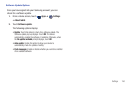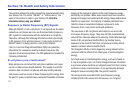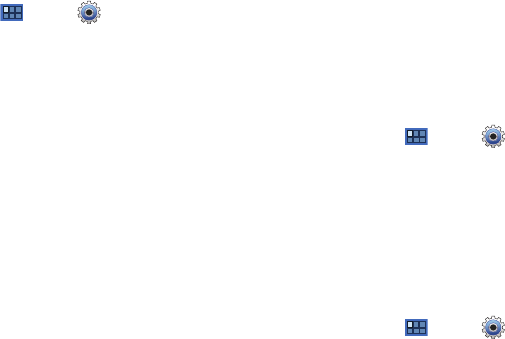
Settings 144
Text-to-Speech Settings
Voice output provides audible readout of text, for example, the
contents of email messages.
1. From a Home screen, touch
Apps
➔
Settings
➔
Language and input
➔
Text-to-speech settings
to
configure:
• Listen to example
: Play a sample of speech synthesis (available if
voice data is installed).
• Always use my settings
: When enabled, settings you make
override the application’s default settings.
Default settings
: Configure settings to your preferences.
When Always use my settings is enabled, these settings
override the application’s default settings.
• Default engine
: Choose the default text-to-speech engine
application.
• Install voice data:
Download and install the speech synthesis data
needed to activate Text-to-speech from Android Market (free).
• Speech rate
: Set the speed at which the text is spoken.
• Language
: Set the language voice for spoken text.
Engines
: Configure settings for installed voice recognition
engine(s).
• Samsung TTS
: Set
Default settings
➔
Default engine
to
Samsung TTS. Touch Voice effects to apply the various voice
effects for the spoken text. Options are: Normal, deep, high, thin,
thick, and robot voice, and, just for fun, the helium gas effect.
•Pico TTS
: Install text-to-speech engine applications.
Keyboard Settings
Configure text entry options to your preferences.
Current Input Method
Choose the default text entry method.
1. From a Home screen, touch
Apps
➔
Settings
➔
Language and input
➔
Current input method
.
2. Touch
English (US) Keyboard
,
English Voice
,
Samsung
keypad
,
Swype
, or
TalkBack keyboard
to set the default
method.
Input Method Selector
Set whether you want the Input Selector button to appear in the
System bar to the left of the time.
1. From a Home screen, touch
Apps
➔
Settings
➔
Language and input
➔
Input method selector
.
2. Touch
Automatic
,
Always show
, or
Always hide
to enable or
disable the setting you want.