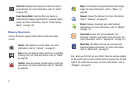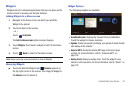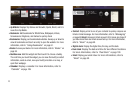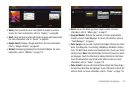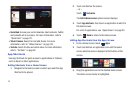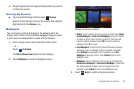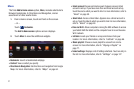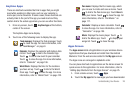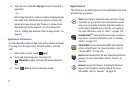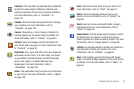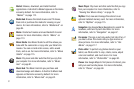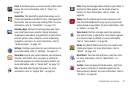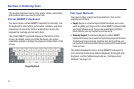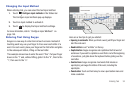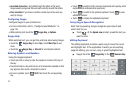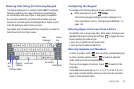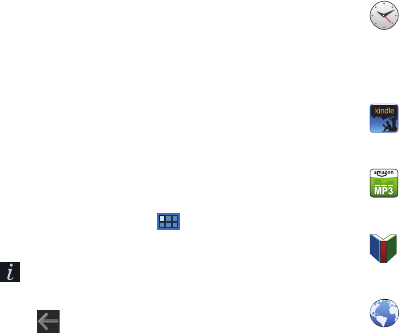
29
3.
Touch an icon on the
All
or
My apps
screen to launch the
application.
– or –
Add an App Shortcut to a Home screen by dragging an App
icon down to the thumbnails of your Home screens that
appear when you drag an App. Pause on a Home screen
thumbnail to place the shortcut. For more information,
refer to “Adding App Shortcuts from the Apps Screen” on
page 25.
Application Information
To view information about an App, such as the amount of storage
it is using, force the App to stop, uninstall updates, and clear
data:
1. From a Home screen, touch
Apps
.
2. Touch and hold an App icon, then drag it to
Information
to open a screen with details about the
App.
3. Touch
Back
to return to the Apps screen.
Applications
The following is an alphabetical list of the applications that come
preloaded on your device.
Alarm
: Use Clock to display the date and time in large
characters on your screen and to set alarms to sound
once or on a repeating schedule. Schedule alarms to
remind you of appointments or events, or to wake up.
For more information, refer to “Alarm” on page 103.
Amazon Kindle
TM
: Download Amazon books to read on
your device. For more information, refer to “Amazon
Kindle” on page 104.
Amazon MP3
: Access the Amazon MP3 store and the
Amazon Cloud Player. For more information, refer to
“Amazon MP3” on page 105.
Books
: Read eBooks from the web-based Google Books
service. For more information, refer to “Books” on
page 58.
Browser
: Access the Internet. A shortcut to Browser
appears on the Home screen by default. For more
information, refer to “Browser” on page 59.