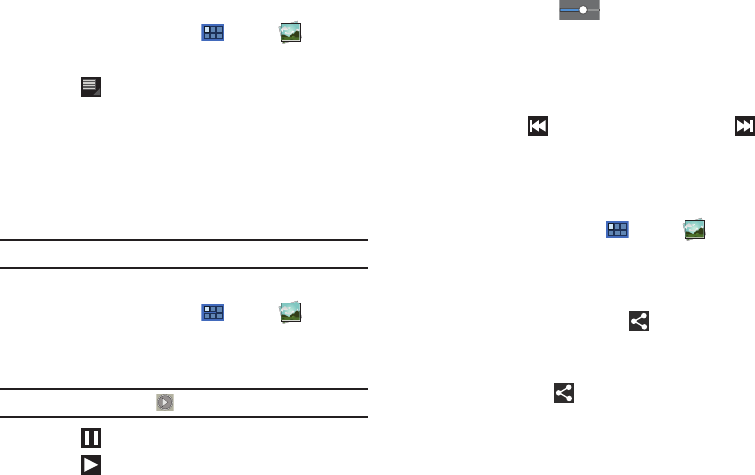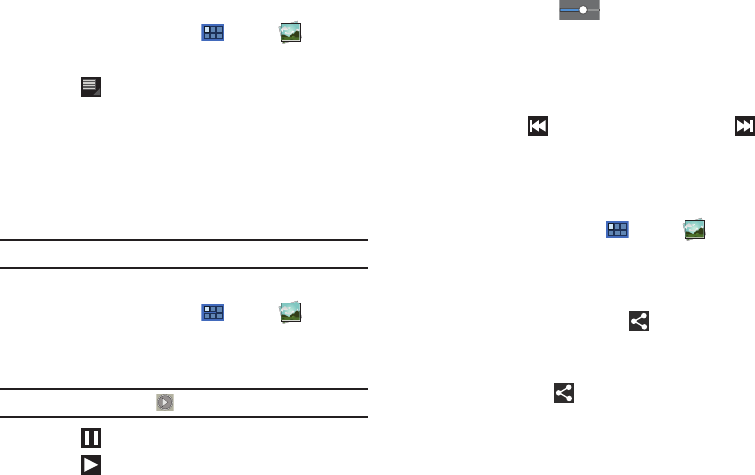
Photos and Video 92
Setting a Photo as Wallpaper
1. From a Home screen, touch
Apps
➔
Gallery
.
2. Touch a category, then touch a photo to select it.
3. Touch
Menu
➔
Set picture as
➔
Wallpaper
.
The
Crop picture
screen displays.
4. Touch and drag the crop box or the sides or corners of the
crop box to create the crop area, then touch
Ok
to save the
cropped photo as wallpaper. Touch
X
to stop without
cropping the photo.
Tip:
To change wallpaper, see “Wallpapers” on page 26.
Playing Videos
1. From a Home screen, touch
Apps
➔
Gallery
.
2. Touch a category to view it and then touch a video
thumbnail to play the video.
Note:
Videos are marked with a
Play
button.
3. Touch
Pause
to pause the video.
4. Touch
Resume
to resume playing the video.
5. Touch and drag the white dot on the progress bar
to fast forward or rewind the video. Touch the left end of
the progress bar to restart the video. Touch the right end of
the progress bar to end the video playback.
– or –
Touch
Rewind
to restart the video or
Fast Forward
to
end the video.
Sharing Photos and Videos
Share photos and videos with your friends.
1. From a Home screen, touch
Apps
➔
Gallery
.
2. Touch a category to display thumbnails, then select items
for sharing:
•
To select an entire category, touch and hold a photo or video
thumbnail, then touch
Select all
➔
Share
. Touch
Deselect
All
to unhighlight photos and videos.
•
To select multiple photos or videos from a category, touch and hold
a photo or video thumbnail, touch thumbnails to highlight them for
sharing, then touch
Share
.
3. Touch
Social Hub
(photos only),
Picasa
(photos only,
YouTube
(
videos only),
Bluetooth
,
Gmail
, or
Email
, then follow the
prompts.