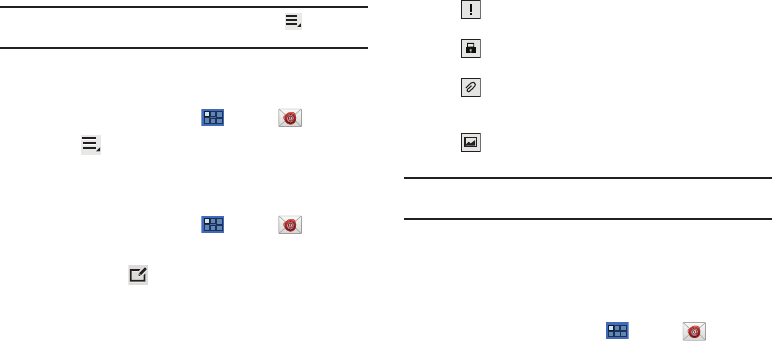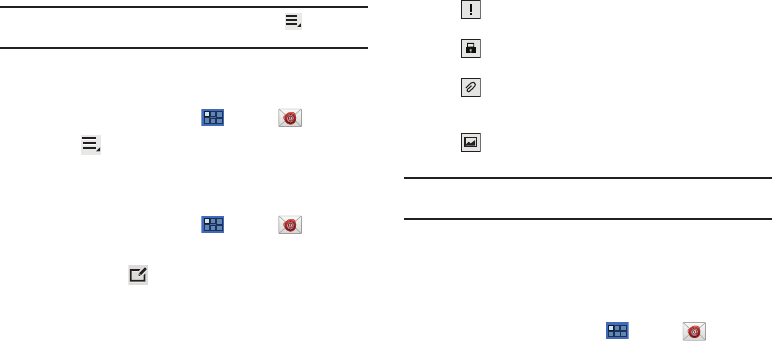
Messaging 52
Note:
To configure email account settings at any time, use
Menu
➔
Settings
. Touch the account to display Account settings.
Adding Additional Email Accounts
To add additional email accounts:
1. From a Home screen, touch
Apps
➔
Email
.
2. Touch
Menu
➔
Settings
➔
Add account
.
3. Enter the
Email address
,
Password
, and so on.
Composing and Sending Email
1. From a Home screen, touch
Apps
➔
Email
.
2. Touch an account, if you have more than one account set
up, then touch
Compose
.
3. Touch the
To
field to enter recipients. As you enter names
or email addresses, matching contacts display. Touch a
contact to add it to the field.
4. Touch the
Subject
field to enter a subject.
5. Touch the body of the email to enter the text of your email.
6. While composing a message, the following options are
displayed:
•
Priority
: Set the email priority. Options are: High, Normal, or
Low.
•
Security options
: Set the email security options. Options are:
Encrypt and Sign.
• Attach
: Choose an attachment to add to the message from
the listed apps, such as Drawing Pad, My Files, Picture, Audio,
Video, and so on.
•
Insert
: Choose an item to insert into the message from the
listed apps, such as Drawing pad, Picture, Contacts, and so on.
Note:
Some of the above options may not display depending on the email
account.
7. Touch
Send
to send the message.
Managing Email
You can view email you receive to all accounts in the
Combined
view
screen or you can view email accounts individually.
1. From a Home screen, touch
Apps
➔
Email
.
2. Touch the pop-up menu at the top left of the screen to
select:
• Combined view
: View all email in a combined inbox.
•
<
Account Name
>: View email for the account.