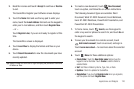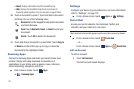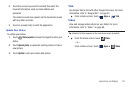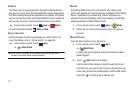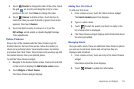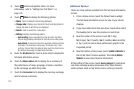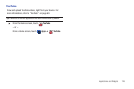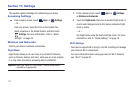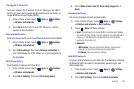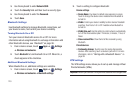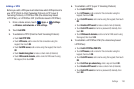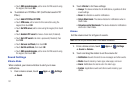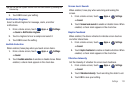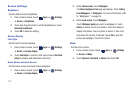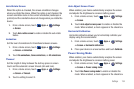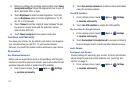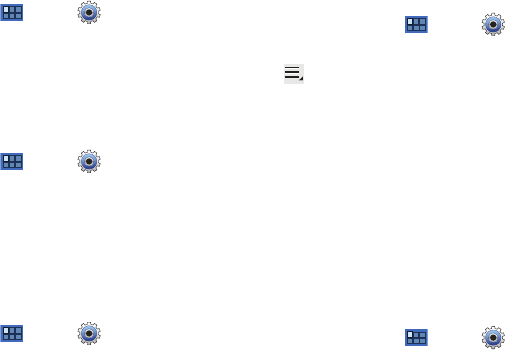
Settings 128
Turning Wi-Fi On or Off
Turn your device’s Wi-Fi service on or off. When you turn Wi-Fi
service on, your device automatically searches for available, in-
range Wireless Access Points (WAPs).
1. From a Home screen, touch
Apps
➔
Settings
➔
Wireless and networks
.
2. Touch
Wi-Fi
to turn Wi-Fi On or Off. When on, a check
appears in the checkbox.
Network Notification
Have your device alert you to new Wireless Access Points (WAPs).
1. From a Home screen, touch
Apps
➔
Settings
➔
Wireless and networks
.
2. Touch
Wi-Fi settings
, then touch
Network notification
to
turn notifications On or Off. When on, a check appears in
the checkbox.
Wi-Fi Sleep Policy
Specify when to disconnect from Wi-Fi.
1. From a Home screen, touch
Apps
➔
Settings
➔
Wireless and networks
.
2. Touch
Wi-Fi settings
, then touch
Wi-Fi sleep policy
.
3. Touch
When screen turns off
,
Never when plugged in
, or
Never
.
Advanced Settings
Set up and manage wireless access points.
1. From a Home screen, touch
Apps
➔
Settings
➔
Wireless and networks
➔
Wi-Fi settings
.
2. Touch
Menu
for these settings:
•Scan
: The tablet scans for available Wi-Fi networks and displays
the names of those it finds. Secured networks are indicated with a
Lock icon. If the tablet finds a network that you connected to
previously, it connects to it.
• Advanced
:
–
MAC address
: View your device’s MAC address, required when
connecting to some secured networks (not configurable).
–
IP address
: View your device’s IP address.
Add Wi-Fi Network
To open a dialog where you can add a Wi-Fi network by entering
its Network SSID (the name it broadcasts), security type, and
other properties:
1. From a Home screen, touch
Apps
➔
Settings
➔
Wireless and networks
.
2. Touch
Wi-Fi settings
, then touch
Add Wi-Fi network
.