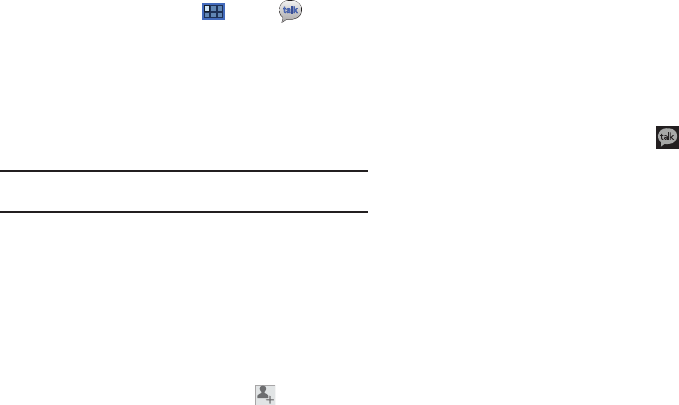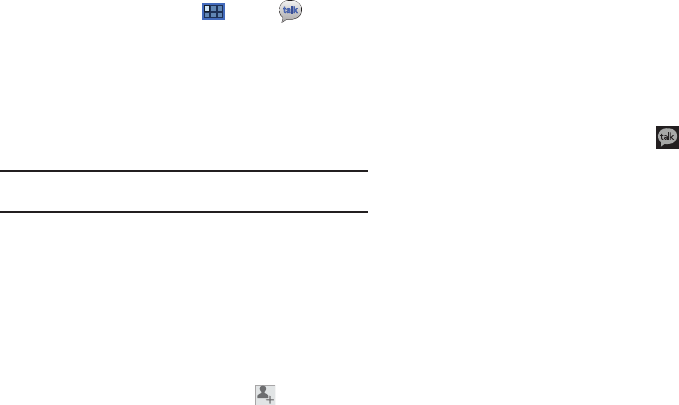
55
Open Talk and Sign In
1. From a Home screen, touch
Apps
➔
Talk
.
If you are not signed in to a Google account, the Sign in
with your Google Account screen displays.
2. Touch
Create account
to create a new Google account.
– or –
Enter your
Email
address and
Password
and touch
Sign in
,
if you have an existing Google account.
Note:
If you have already set up your Google account, you are automatically
logged in. Just touch
Sign in
.
3. After entering your user name and password, touch
Sign in
.
Once sign in is complete, the Talk main screen displays.
Invite a Friend to Chat
You can invite anyone with a Google Account to become your
friend in Google Talk, so you can chat with each other and view
each other’s online status.
1. While viewing your Friends list, touch
Add friend
.
2. Enter your friend’s address and touch
Send invitation
.
Your friend’s address in Talk is a Gmail or other email
address that is configured to connect to Google Talk.
If your friend accepts your invitation, they are added to
your Friends list in Talk and you can share each others
status in Talk and other applications.
View and Accept an Invitation to Become a Friend
When a contact invites you to become a friend in Google Talk,
you receive a notification in the System bar and the
invitation appears in your Friends list.
1. Touch the invitation.
2. Touch
Accept
, if you want to accept the invitation and chat,
Decline
, if you do not want to chat with and share your
Google Talk status with the sender right now, or
Block
, if
you do not want to receive any more invitations from that
person.
If you touch
Accept
, the friend is added to your Friends list
in Talk and you can share your status in Talk and other
applications.