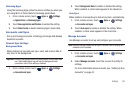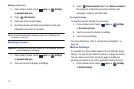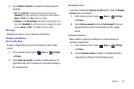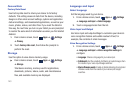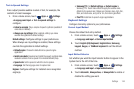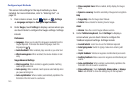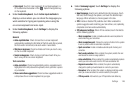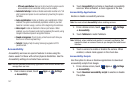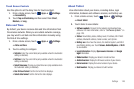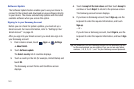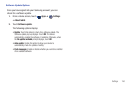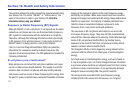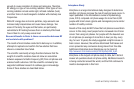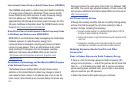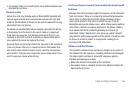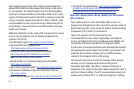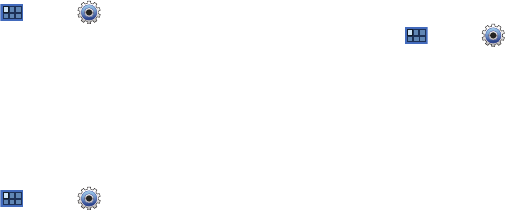
Settings 148
Touch Screen Controls
Use this option to set the delay time for touch and hold.
1. From a Home screen, touch
Apps
➔
Settings
➔
Accessibility
.
2. Touch
Tap and hold delay
and then select from
Short
,
Medium
, or
Long
.
Date and Time
By default, your device receives date and time information from
the wireless network. When you are outside network coverage,
you may want to set date and time information manually using
the Date & time settings.
1. From a Home screen, touch
Apps
➔
Settings
➔
Date and time
.
2. Touch a setting to configure:
•Set date
: Enter the current date (only available when the Automatic
setting is disabled).
•Set time
: Enter the current time (only available when the Automatic
setting is disabled).
• Select time zone
: Choose your local time zone (only available when
the Automatic setting is disabled).
•Use 24-hour format
: Set the format for time displays.
• Select date format
: Set the format for date displays.
About Tablet
View information about your device, including status, legal
information, hardware and software versions, and battery use.
1. From a Home screen, touch
Apps
➔
Settings
➔
About tablet
.
2. Touch items to view details:
• Software update
: Connect to the network and download new
software. For more information, refer to
“Software Update”
on
page 149.
• Status
: View Battery status, Battery level, IP address, Wi-Fi MAC
address, Bluetooth address, Serial number, and Up time.
• Battery use
: View how the screen, the Android system, and Wi-Fi
are affecting battery use. Touch
Screen
,
Android System
, or
Wi-Fi
to view details.
• Legal Information
: Display
Open source licences
and
Google
legal
information.
• Model number
: Display your device’s model number.
• Android version
: Display the firmware version of your device.
• Kernel version
: Display the kernel version of your device.
• Build number
: Display your device’s build number.