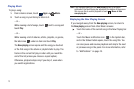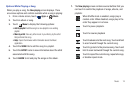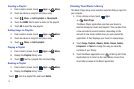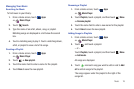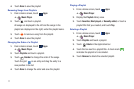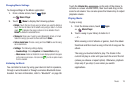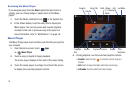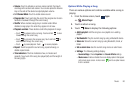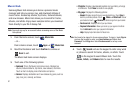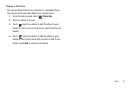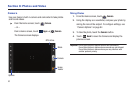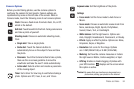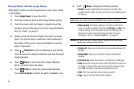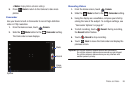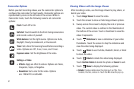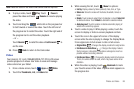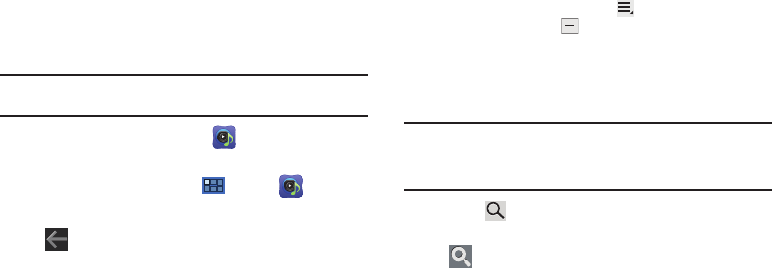
81
Music Hub
Samsung Music Hub makes your device a personal music
manager and lets you access, buy, and download millions of
music tracks. Access top albums, top tracks, featured albums,
and new releases. Music Hub allows you to search for tracks,
albums, and artists. Enjoy music samples before you download
them directly to your Wi-Fi Galaxy Tab.
Note:
You must sign up for an account before accessing some of the Music
Hub options.
1. From the Home screen, touch
Music Hub
.
– or –
From a Home screen, touch
Apps
➔
Music Hub
.
2. Read the Disclaimer and touch
Confirm
to continue or
Back
to exit.
The Music Hub Home screen displays.
3. Touch one of the following options:
•Featured
: This is the Music Hub home screen. Displays top
albums, featured albums, top tracks, new releases, and more.
Touch an item to display more information and prices.
•Genres
: Displays bestsellers and new releases by genre, such as
pop, rock, jazz, comedy, and blues.
• Playlists
: Displays downloaded playlists and your library of songs
and albums. Touch
New
to create a new playlist.
• My page
: Displays the following options:
–
Basket
: Displays songs that you have selected to buy. Touch
Buy
to
start the purchase process. Touch
Menu
➔
Delete all
to clear
your basket or touch
Remove
to delete songs from your basket.
–
Purchase List
: Displays a list of your purchases.
–
Payment information
: Allows you to set up your payment method.
Touch
Add card
to enter your payment information.
–
Help
: Display help information for Music Hub.
Note:
You have to be signed in to use some options. To sign in, touch
Sign in
and use the keypad to enter your
Email address
and Music Hub
Password
. Touch
Sign in
or touch
Create account
to set up a new
account.
4. Touch
Search
and use the keypad to enter a key word
or phrase to search for tracks, albums, or artists. Touch
on the keypad to search Music Hub. Touch the
Tracks
,
Artists
, and
Albums
tabs to view the results.