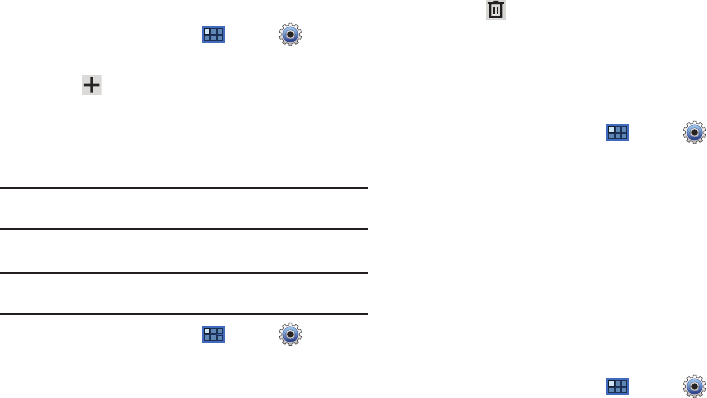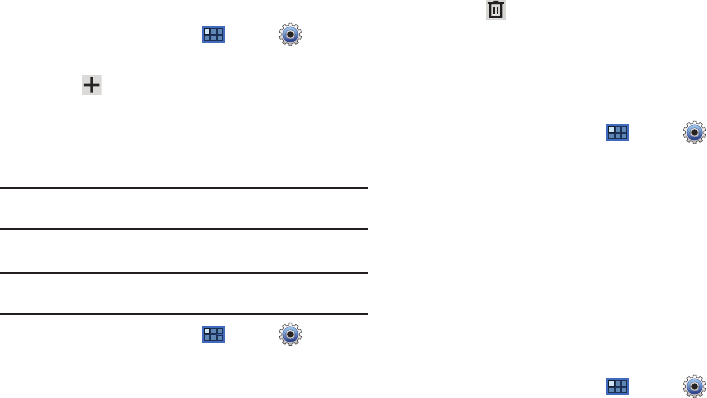
141
Adding an Account
1. From a Home screen, touch
Apps
➔
Settings
➔
Accounts and sync
.
2. Touch
Add account.
3. Touch one of the account types.
4. Use the keyboard and follow the prompts to enter your
credentials and set up the account.
Tip:
For more information about adding accounts, see “Setting Up Your
Accounts” on page 40.
Removing an Account
Important!:
Removing an account also deletes all of its messages, contacts
and other data from the device.
1. From a Home screen, touch
Apps
➔
Settings
➔
Accounts and sync
.
2. Touch an account to display its settings.
3. Touch
Remove account
, then touch
Remove
account
at
the prompt to remove the account and delete all its
messages, contacts, and other data.
Account Settings
To view the account settings for an account:
1. From a Home screen, touch
Apps
➔
Settings
➔
Accounts and sync
.
2. Touch an account to display its settings.
3. Touch Account settings.
For more information, refer to “Gmail Account Settings” on
page 49.
Motion Settings
It is possible to control certain aspects of your tablet by simply
tilting it. You can tilt your tablet to reduce or enlarge the screen.
You can move an icon from one Home page to another by
panning your device to the left or right while holding the icon.
1. From a Home screen, touch
Apps
➔
Settings
➔
Motion settings
.