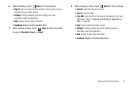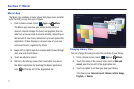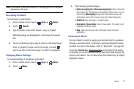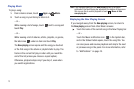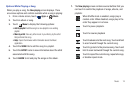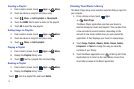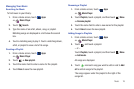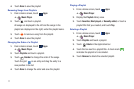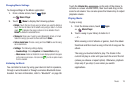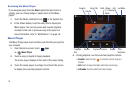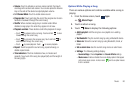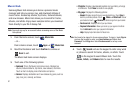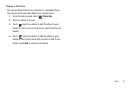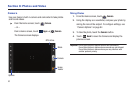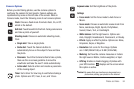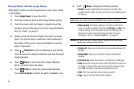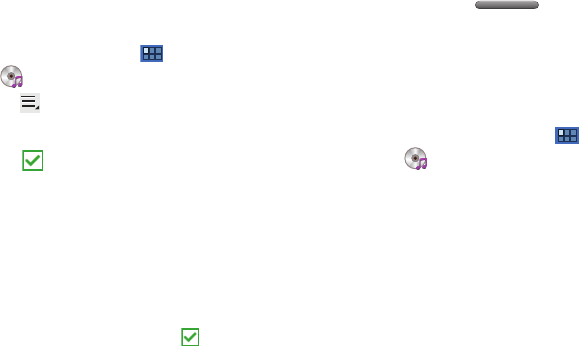
Music 78
Changing Music Settings
To change settings in the Music application:
1. From a Home screen, touch
Apps
➔
Music Player
.
2. Touch
Menu
to display the following options:
• Delete
: Touch the box for any song or album you want to delete or
touch the box for
Select all
to select every song or album. A check
mark indicates the song or album is to be deleted. Touch
Delete
to delete the selected items.
•Share via
: Share your music by using Bluetooth, Gmail, or Email.
Select the songs you want to share and touch
Share
.
• Set as alarm tone
: Choose a song and touch
Set
to use the song
as an alarm tone.
• Settings
: The following settings display:
–
Sound settings
: Choose
Equalizer
and
Sound effects
settings.
–
Music menu
: Enable or disable the music display options that appear
on the main music screen. A check mark
next to an option means
that it is enabled.
Listening to Music
You can listen to music by using your device’s built-in speakers,
through a wired headset or through a wireless Bluetooth stereo
headset. For more information, refer to “Bluetooth” on page 98.
Touch the
Volume Key
on the side of the device to
activate on-screen volume control, then touch and drag on the
scale to set volume. You can also press the Volume Key to adjust
playback volume.
Playing Music
To play a song:
1. From the Home screen, touch
Apps
➔
Music Player
.
2. Touch a song in your library to listen to it.
– or –
While viewing a list of albums or genres, touch the album
thumbnail and then touch a song in the list of songs on the
album.
The song you touched starts to play. The tracks in the
current list play in order until you reach the end of the list
(unless you choose a repeat option). Otherwise, playback
stops only if you stop it, even when you switch
applications.