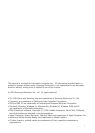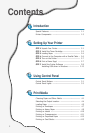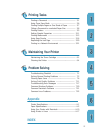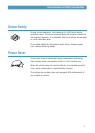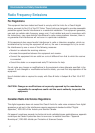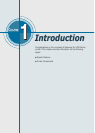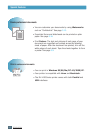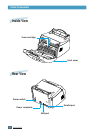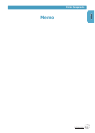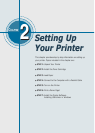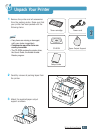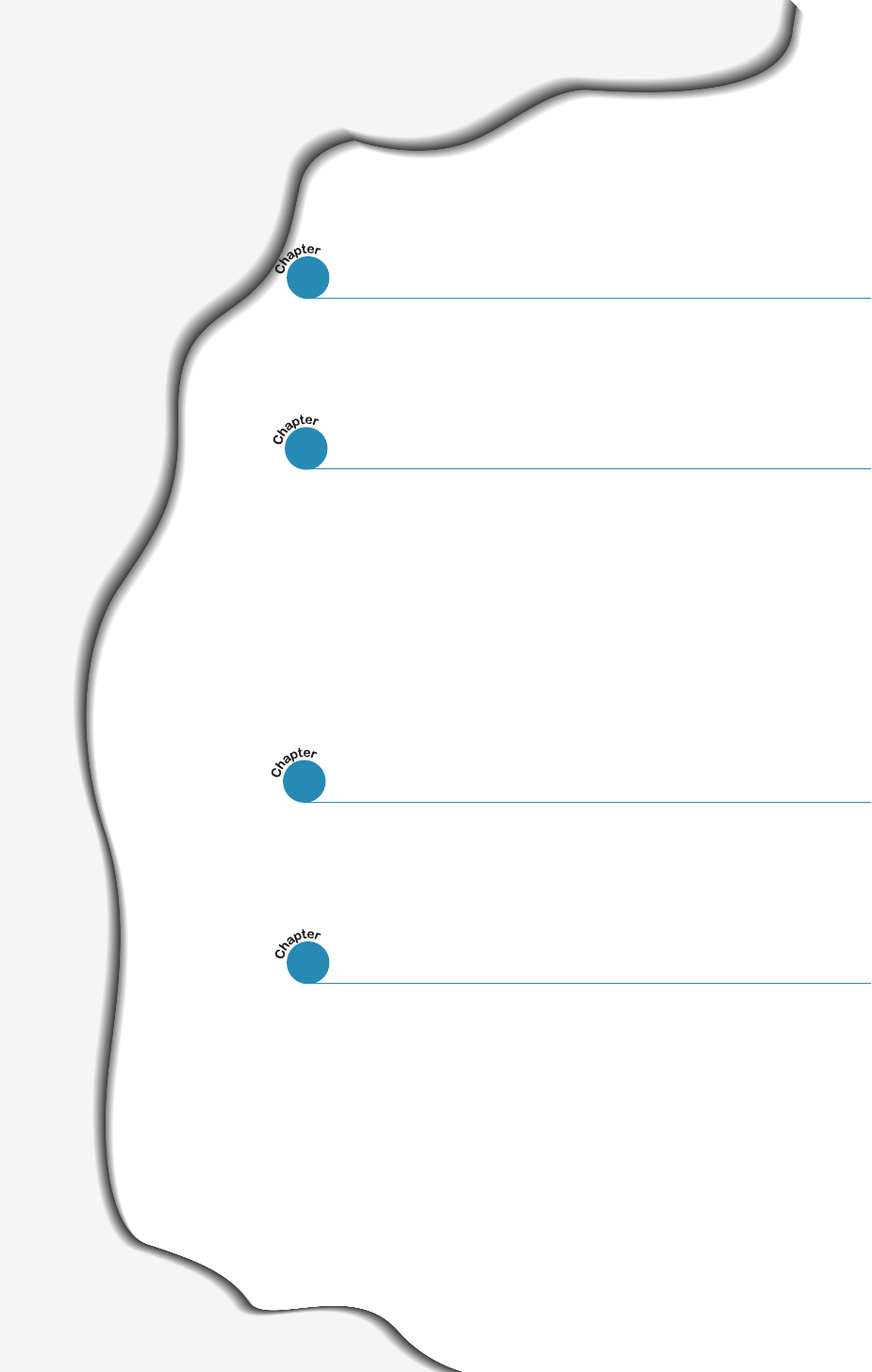
II
Special Features ––––––––––––––––––––––––––––––– 1.1
Printer Components –––––––––––––––––––––––––––– 1.3
Control Panel Buttons ––––––––––––––––––––––––––– 3.1
Control Panel Lights –––––––––––––––––––––––––––– 3.3
Contents
Introduction
STEP 1:
Unpack Your Printer –––––––––––––––––––––– 2.1
STEP 2:
Install the Toner Cartridge ––––––––––––––––– 2.2
STEP 3:
Loading Paper –––––––––––––––––––––––––– 2.4
STEP 4:
Connect to the Computer with a Parallel Cable – 2.6
STEP 5:
Turn on the Printer ––––––––––––––––––––––– 2.7
STEP 6:
Print a Demo Page! –––––––––––––––––––––– 2.7
STEP 7:
Install the Printer Software –––––––––––––––– 2.8
Installing USB driver in Windows ––––––––––– 2.13
Choosing Paper and Other Media –––––––––––––––––– 4.1
Selecting the Output Location –––––––––––––––––––– 4.4
Loading Paper ––––––––––––––––––––––––––––––––– 4.5
Printing on Envelopes ––––––––––––––––––––––––––– 4.7
Printing on Heavy Paper ––––––––––––––––––––––––– 4.9
Printing on Labels ––––––––––––––––––––––––––––– 4.10
Printing on Transparencies –––––––––––––––––––––– 4.11
Printing on Preprinted Paper –––––––––––––––––––– 4.12
Printing on Card Stocks ––––––––––––––––––––––––– 4.13
1
2
Setting Up Your Printer
3
Using Control Panel
4
Print Media