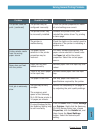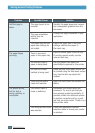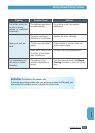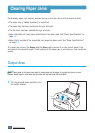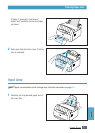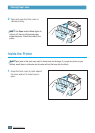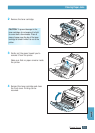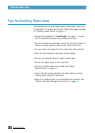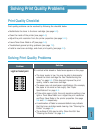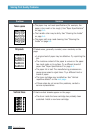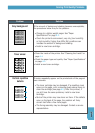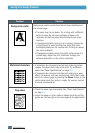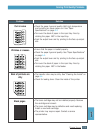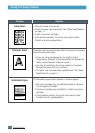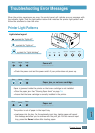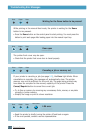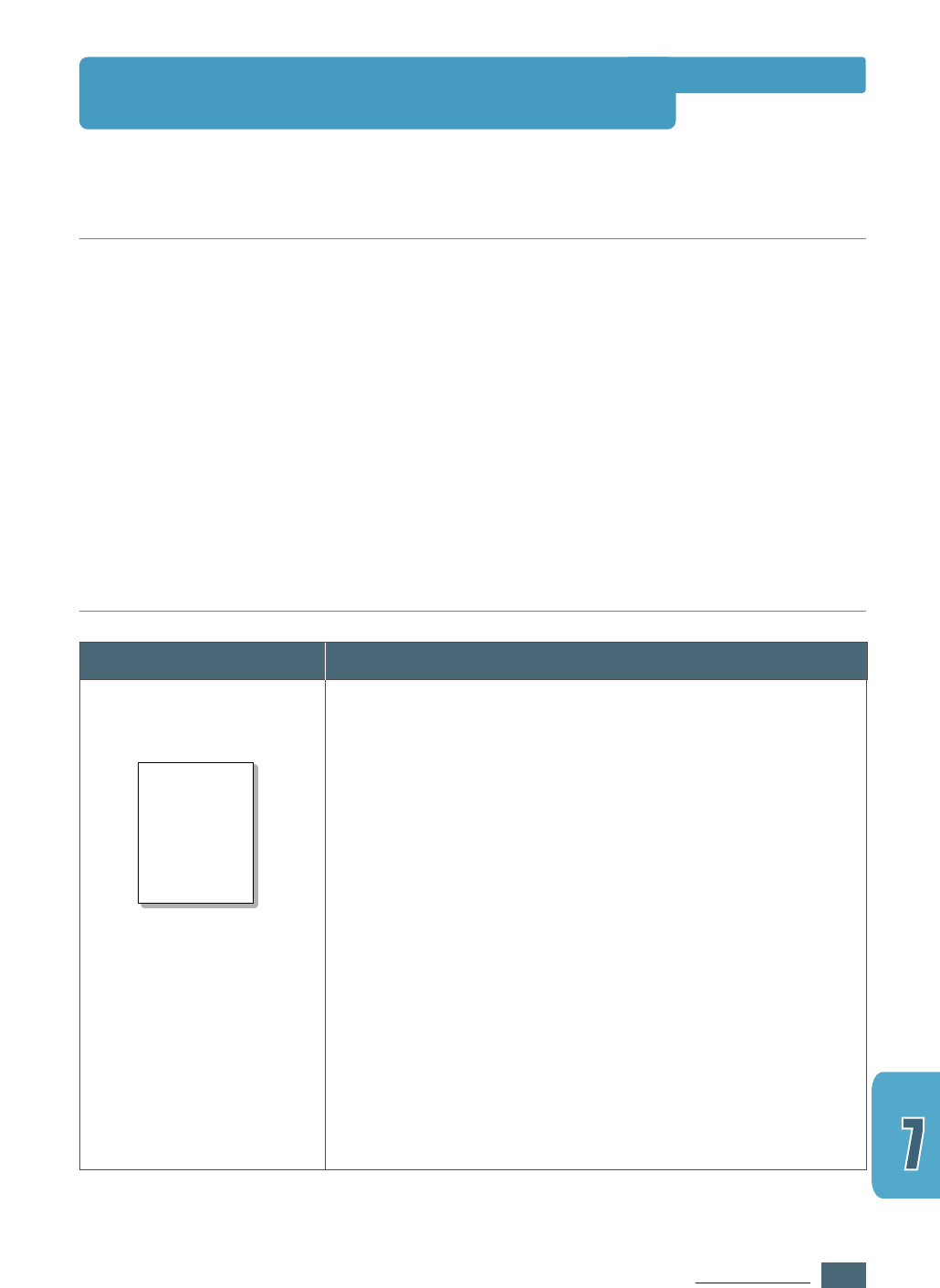
7.11
PROBLEM SOLVING
Problem
Solution
Print quality problems can be resolved by following the checklist below.
• Redistribute the toner in the toner cartridge (see page 6.2).
• Clean the inside of the printer (see page 6.4).
• Adjust the print resolution from the printer properties (see page 5.11).
• Insure Toner Save Mode is off (see page 5.6).
• Troubleshoot general printing problems (see page 7.2).
• Install a new toner cartridge, and check print quality (see page 2.2).
Print Quality Checklist
Solving Print Quality Problems
If a vertical white streak or faded area appears on the page:
• The toner supply is low. You may be able to temporarily
extend the toner cartridge life. See “Redistributing the
Toner” on page 6.2. If this does not improve the print
quality, install a new toner cartridge.
• The paper may not meet paper specifications (for example,
the paper is too moist or too rough). See “Paper
Specifications” on page A.2.
• If the entire page is light, the print resolution setting is too
light or Toner Save Mode is on. Adjust the print resolution
and Toner Save Mode in the printer properties. See page
5.6 and 5.11 respectively.
• A combination of faded or smeared defects may indicate
that the toner cartridge needs cleaning. See “Cleaning the
Printer” on page 6.4.
• The surface of LSU may be dirty. Clean the LSU. See
“Cleaning the Printer” on page 6.4.
Light or faded print
AaAaBbBbCcCc
AaAaBbBbCcCc
AaAaBbBbCcCc
AaAaBbBbCcCc
AaAaBbBbCcCc
AaBbCc
AaBbCc
AaBbCc
AaBbCc
AaBbCc
Solving Print Quality Problems