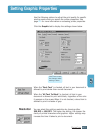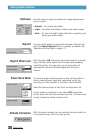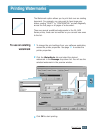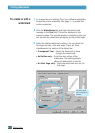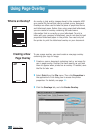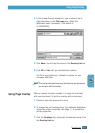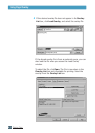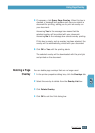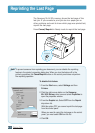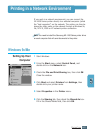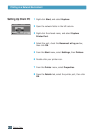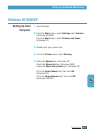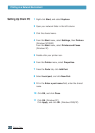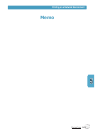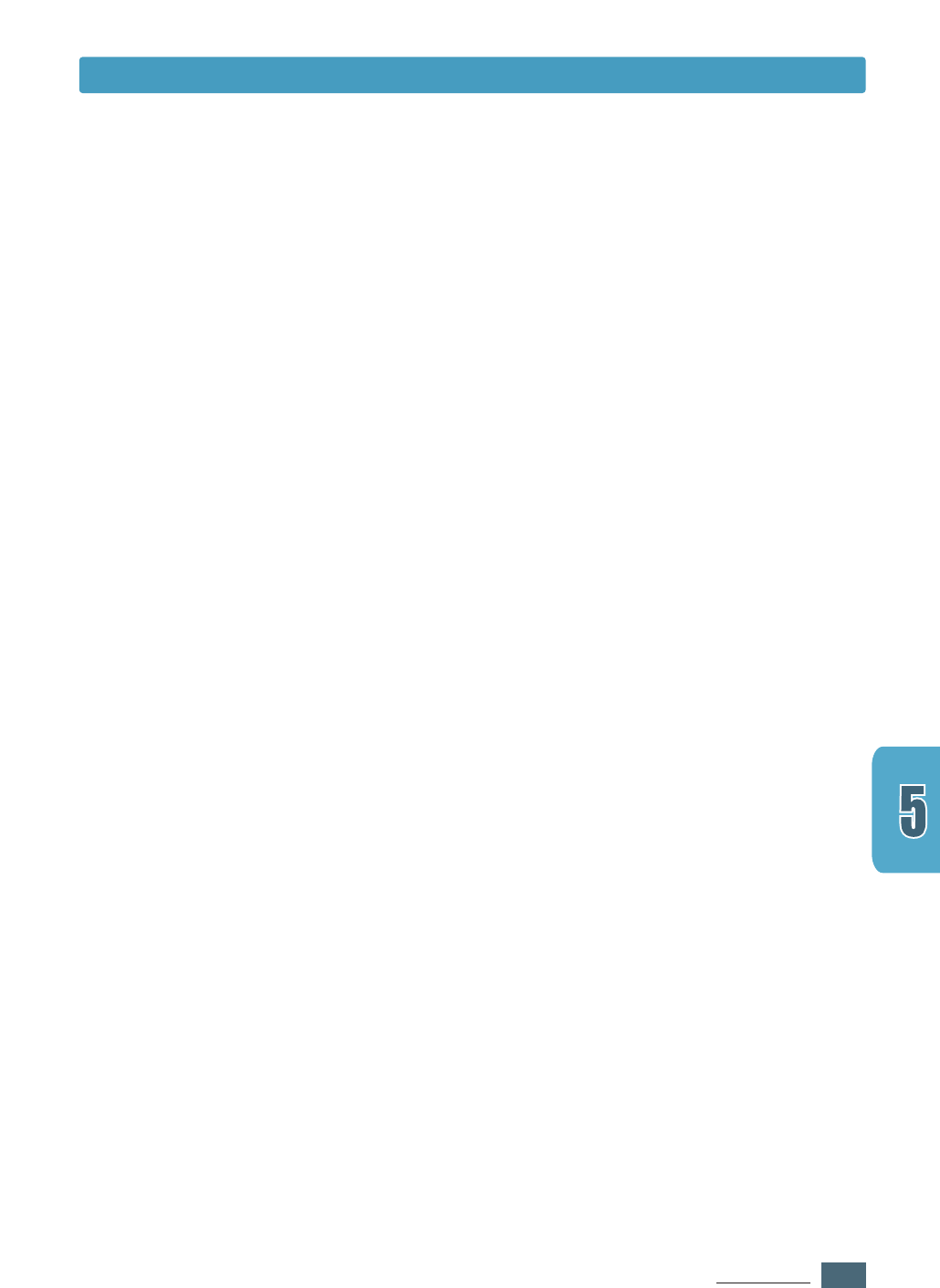
5.19
PRINTING TASKS
You can delete page overlays that are no longer used.
1
In the printer properties dialog box, click the Overlays tab.
2
Select the overlay to delete from the Overlay List box.
3
Click Delete Overlay.
4
Click OK to exit the Print dialog box.
Deleting a Page
Overlay
5
If necessary, click Query Page Overlay. When this box is
checked, a message box appears each time you submit a
document for printing, asking you to print an overlay on
your document.
Answering Yes to the message box means that the
selected overlay will be printed with your document.
Answering No to the message box cancels overlay printing.
If this box is empty, and an overlay has been selected, the
overlay will be automatically printed with your document.
6
Click OK or Yes until the printing starts.
The selected overlay will be downloaded with the print job
and printed on the document.
Using Page Overlay