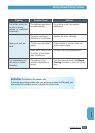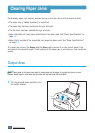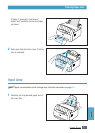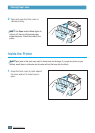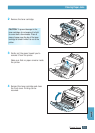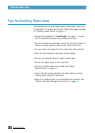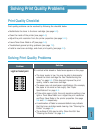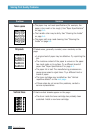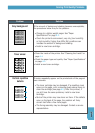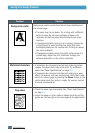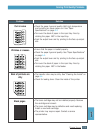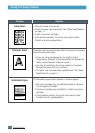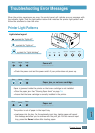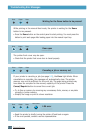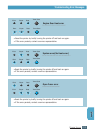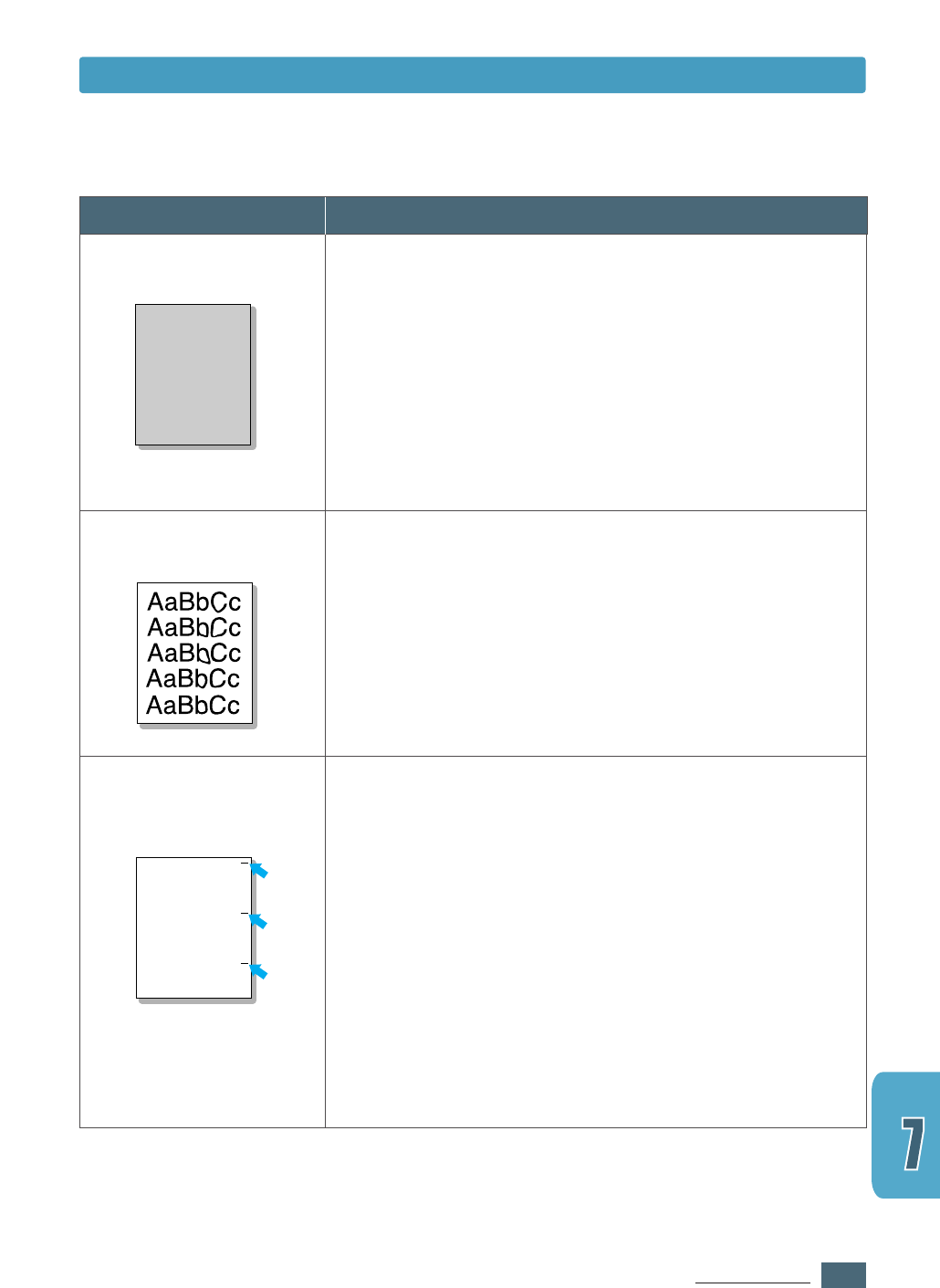
7.13
PROBLEM SOLVING
Problem
Solution
If the amount of background shading becomes unacceptable,
the procedures below may fix the problem.
• Change to a lighter weight pages. See “Paper
Specifications” on page A.2.
• Check the printer’s environment; very dry (low humidity)
or high humidity (higher than 80% RH) conditions can
increase the amount of background shading.
• Install a new toner cartridge.
Gray background
• Clean the inside of the printer. See “Cleaning the Inside” on
page 6.4.
• Check the paper type and quality. See “Paper Specifications”
on page A.2.
• Install a new toner cartridge.
Toner smear
If marks repeatedly appear on the printed side of the page at
even intervals:
• The toner cartridge may be damaged. If a repetitive mark
occurs on the page, print a cleaning sheet several times to
clean the cartridge (see page 6.5). After the printout, if
you still have the same problems, install a new toner
cartridge.
• Parts of the printer may have toner on them. If the defects
occur on the back of the page, the problem will likely
correct itself after a few more pages.
• The fusing assembly may be damaged. Contact a service
representative.
Vertical repetitive
defects
AaBbCc
AaBbCc
AaBbCc
AaBbCc
AaBbCc
AaBbCc
AaBbCc
AaBbCc
AaBbCc
AaBbCc
AaBbCc
AaBbCc
AaBbCc
AaBbCc
AaBbCc
AaBbCc
AaBbCc
AaBbCc
AaBbCc
AaBbCc
AaBbCc
AaBbCc
AaBbCc
AaBbCc
AaBbCc
AaBbCc
AaBbCc
AaBbCc
AaBbCc
AaBbCc
AaBbCc
AaBbCc
AaBbCc
AaBbCc
AaBbCc
AaBbCc
AaBbCc
AaBbCc
AaBbCc
AaBbCc
Solving Print Quality Problems