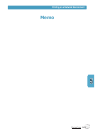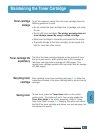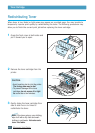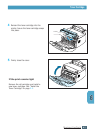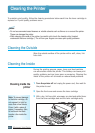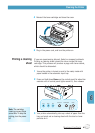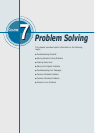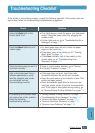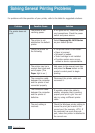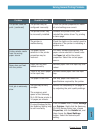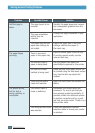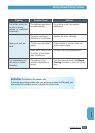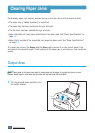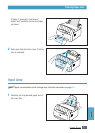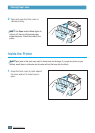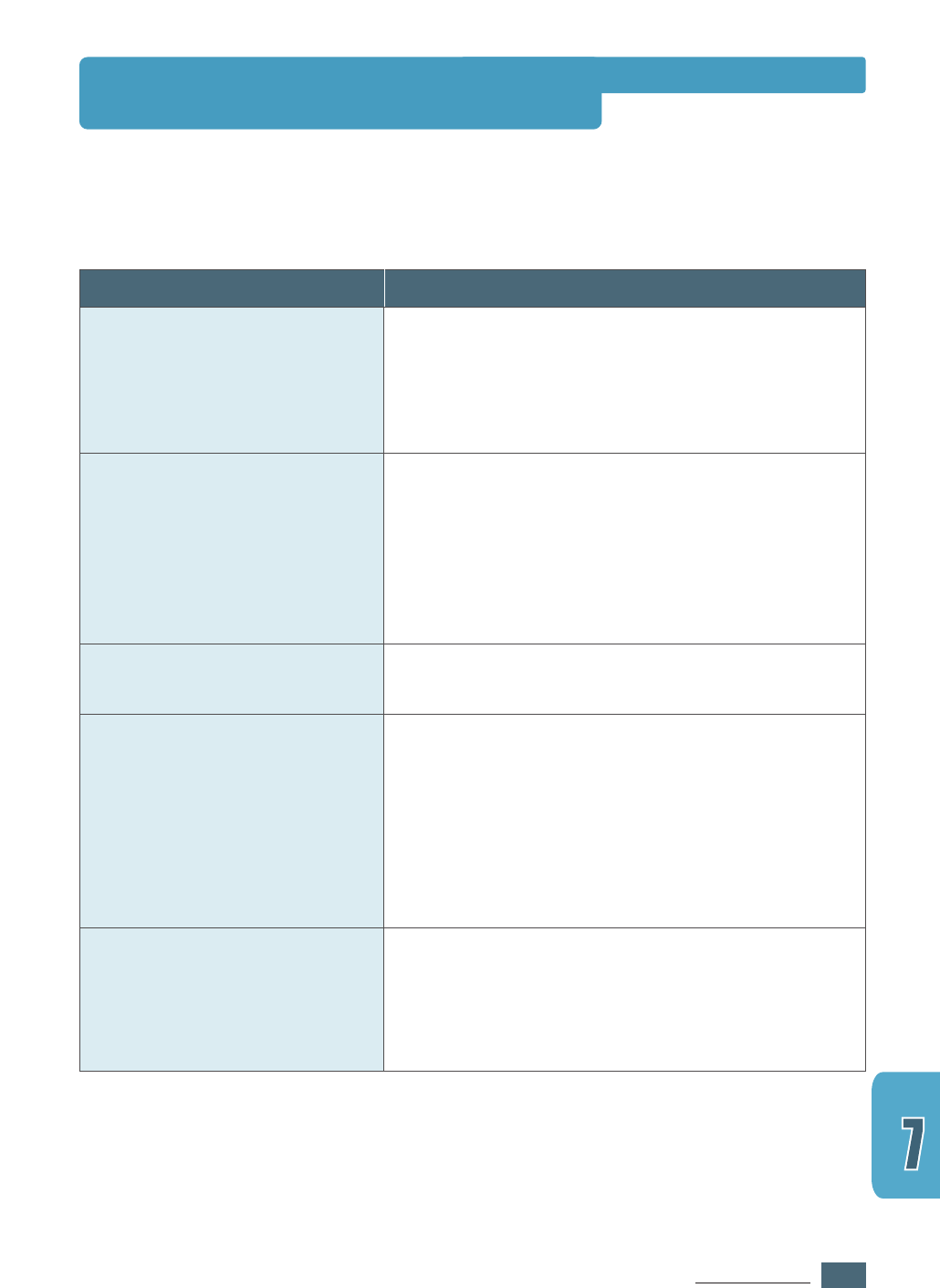
7.1
PROBLEM SOLVING
If the printer is not working properly, consult the following checklist. If the printer does not
pass a step, follow the corresponding troubleshooting suggestions.
Check
Insure the Data light on the
control panel is on.
Press the Demo button to print
a demo page.
Check the demo page to see if it
is printed correctly.
Print a short document from a
software application to verify
that the computer and printer
are connected and are
communicating correctly.
If completing the checklist does
not resolve the printer problem ,
check the following
troubleshooting sections.
Solution
• If no lights are on, check the power cord and power
switch. Check the power source by plugging into
another outlet.
• If other lights are on, go to “Troubleshooting Error
Messages” on page 7.17.
• If a demo page does not print, check the paper
supply in the input tray.
• If the paper jams in the printer, go to “ Clearing
Paper Jams” on page 7.6.
• If the Error indicator light is illuminated on the
control panel, go to “Troubleshooting Error
Messages” on page 7.17.
If there is a print quality problem, go to “Solving
Print Quality Problems” on page 7.11.
• If the page does not print, check the cable
connection between the printer and computer.
• Check the print queue or print spooler to see if the
printer has been paused.
• Check the software application to insure you are
using the proper printer driver and communication
port. If the page is interrupted during printing, go
to “Solving General Printing Problems” on page 7.2.
• “Solving General Printing Problems” on page 7.2.
• “Troubleshooting Error Messages” on page 7.17.
• “Common Windows Problems” on page 7.20.
• “Common Macintosh Problems” on page 7.21.
• “Common Linux Problems” on page 7.22.
Troubleshooting Checklist