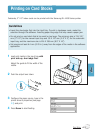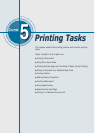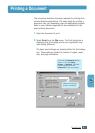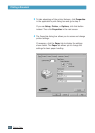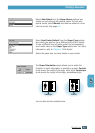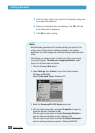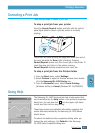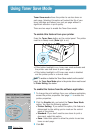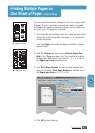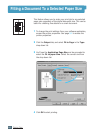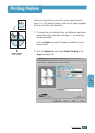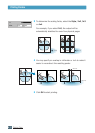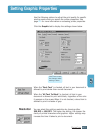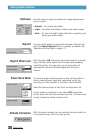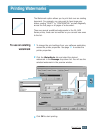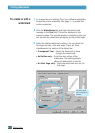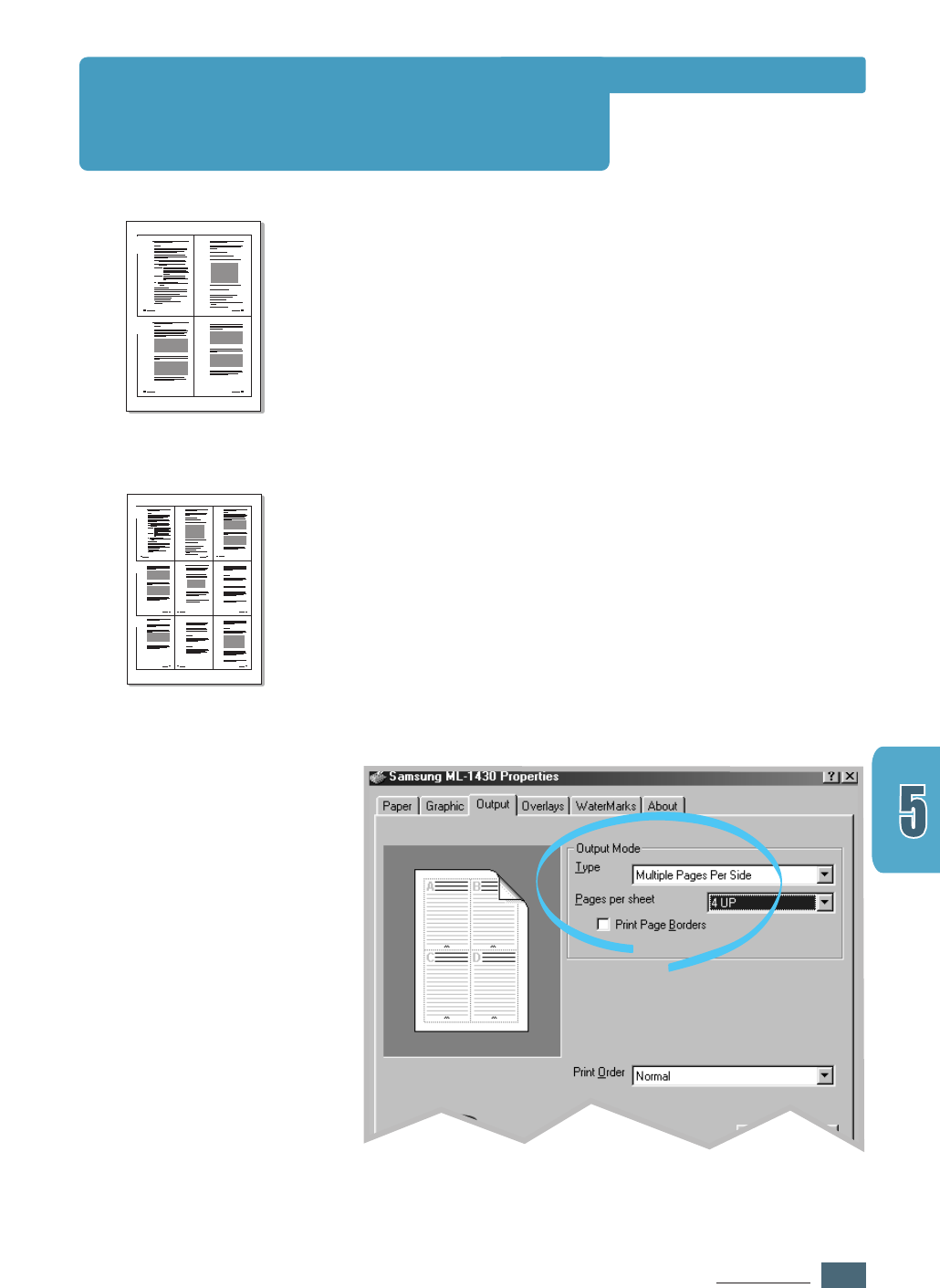
5.7
PRINTING TASKS
1 2
3 4
You can select the number of pages to print on a single sheet
of paper. To print more than one page per sheet, the pages
will appear decreased in size and arranged on the sheet. You
can print up to 16 pages on one sheet.
1
To change the print settings from your software application,
access the printer properties. See page 5.1 to access the
printer properties.
From the Paper tab, select the paper orientation, source,
size and type.
2
Click the Output tab, and choose Multiple Pages Per
Side in the Type drop-down list. Then select the number
of pages you want to print per sheet (1, 2, 4, 9 or 16) in
the Pages per sheet drop-down list.
3
Click Print Page Borders to print a border around each
page on the sheet. Print Page Borders is enabled only if
the Pages per sheet is 2, 4, 9, or 16.
➐☎
➐☎4 pages per sheet
1 2
4
3
65
7 98
➐☎
➐☎9 pages per sheet
4
Click OK to start printing.
Printing Multiple Pages on
One Sheet of Paper
(N-Up Printing)