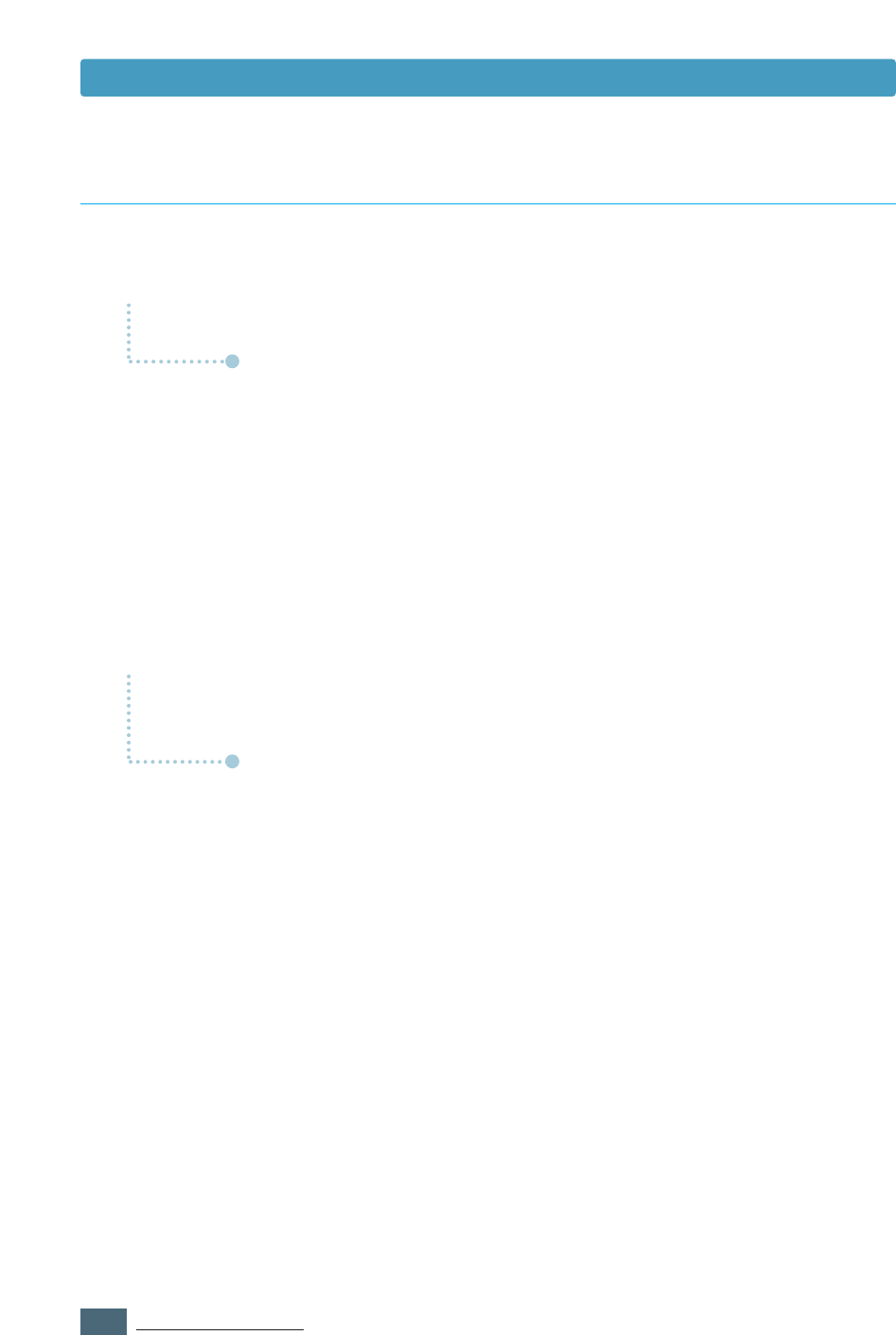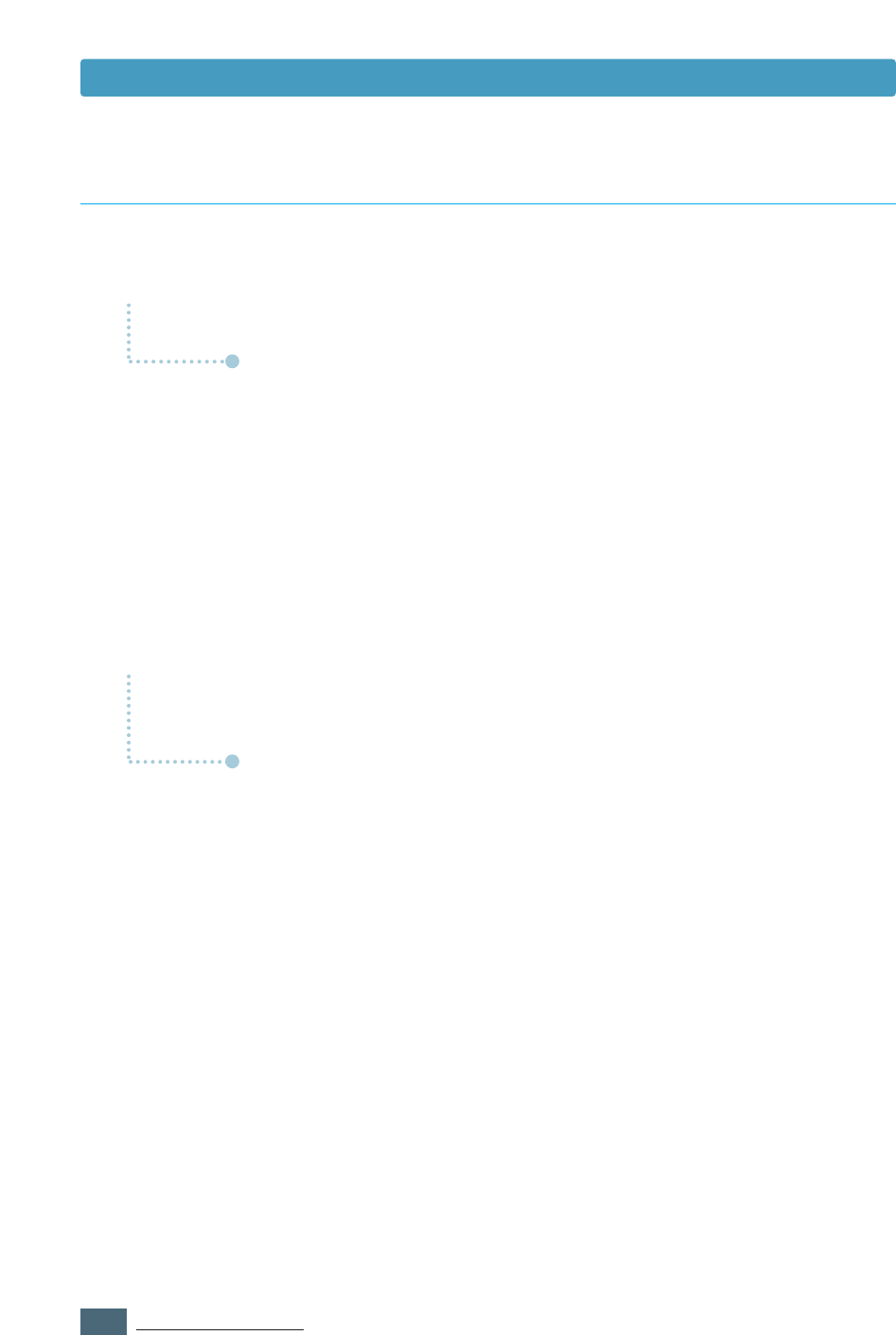
2.18
SETTING UP YOUR PRINTER
Frequently Asked Questions About USB
Q
Q
Q
Q
What is USB?
How can I determine if my computer’s USB port is enabled?
A
A
Universal Serial Bus (USB) makes it easy to connect devices to
your computer without having to open the PC. USB uses a
standard port and plug combination for connecting devices like
printers, modems, scanners, and digital cameras. It also offers
the benefit of being able to add, remove, and move devices.
Because USB is a relatively new technology, we recommended
using a parallel printing connection. However, USB is an option to
customers who want to print from Windows 98/Me/2000/XP
across the USB cable. If your computer’s USB port is enabled and
properly setup, you can connect your printer via a USB cable.
1
In Windows 98/Me, select Start ➝ Settings ➝ Control Panel.
2
Double-click the System icon.
3
Click the Device Manager tab.
4
Click the plus (+) icon before the Universal Serial Bus
Controller item.
If you see a USB host controller and a USB root hub listed, then
the USB is properly enabled. If you have multiple hubs on the
USB chain, try connecting your printer to a different hub or to
another USB device. Also, insure the cable connections are firm.
(USB hubs are hardware devices into which you can plug multiple
USB cables.)
If you do not see these devices listed, refer to your computer’s
documentation or contact the manufacturer for more information
on enabling and setting up the USB. Remember, you can also use
a parallel cable to connect your printer’s parallel port to your
computer. (If you decide to switch to a parallel cable connection,
you may need to remove and reinstall the printer software. )
A
A
Installing USB driver in Windows