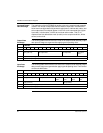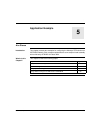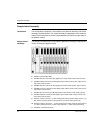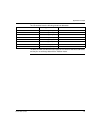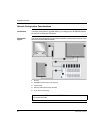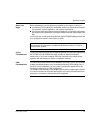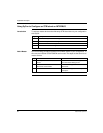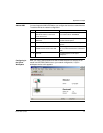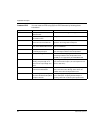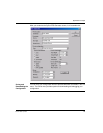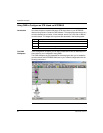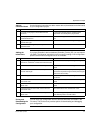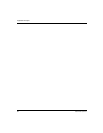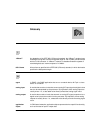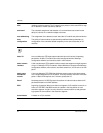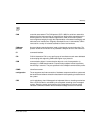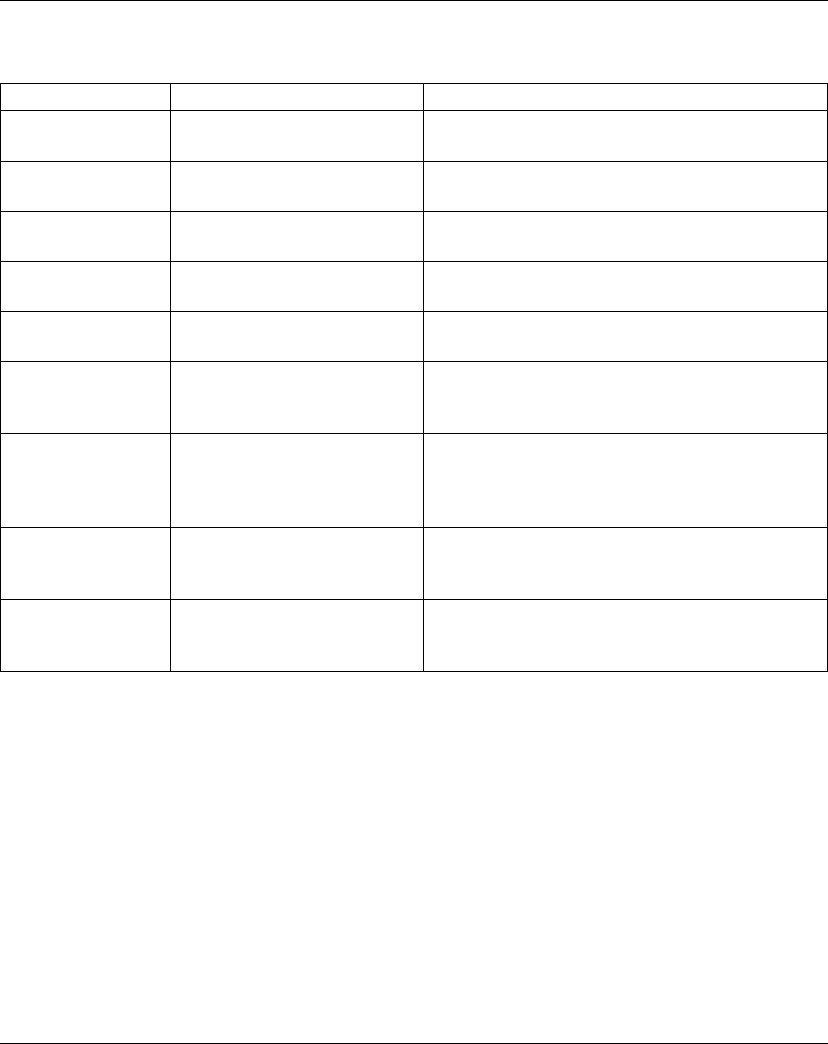
Application Example
48
890USE19600 April 2004
Create an EDS You can create an EDS using SyCon's EDS Generator by following these
instructions:
Step Action Comment
1 From SyCon’s Tools menu, select
EDS Generator.
The EDS Generator dialogue box appears.
2 In the Created by text field, enter
the creator’s name.
Use your own name.
3 In the Device text field, enter the
device name and manufacturer.
The device will use the name you enter here when it
appears in the configuration workspace.
4 From SyCon’s Type pull-down
menu, select Remote Bus Device.
The Advantys STB island can only be used as a remote
node on INTERBUS.
5 Specify the Process data direction
by selecting input/output.
The selection of input/output supports the mixture of
input and output modules in the sample island.
6 Specify the analog Device class. The selection of analog supports the mixture of digital
and analog modules in the sample island. PCP
capability is not supported by the INTERBUS NIM.
7 Specify the Process data length by
selecting an input length of 10
octets, and an output length of 8
octets.
Bit packing for the sample island indicates 5 words of
input and 4 words of output. (An octet represents one-
half of a data word.)
8 An Ident code should appear
under Device identification.
The above selection of analog (Device class) will put 51
(33h) in the Ident code, although other values are
available in the Ident code pull-down menu.
9 In the Configuration (Bitmap) text
field, select the desired .bmp file or
accept the defaults.
The .bmp file graphically represents the node in the
SyCon workspace. Accepting default bitmaps or
importing others will not affect system performance.