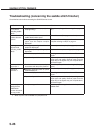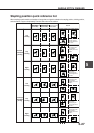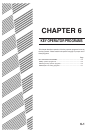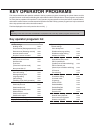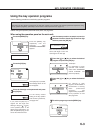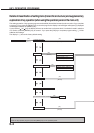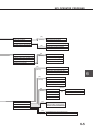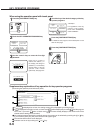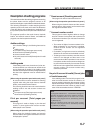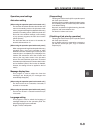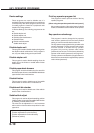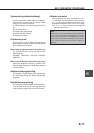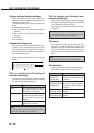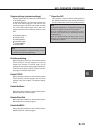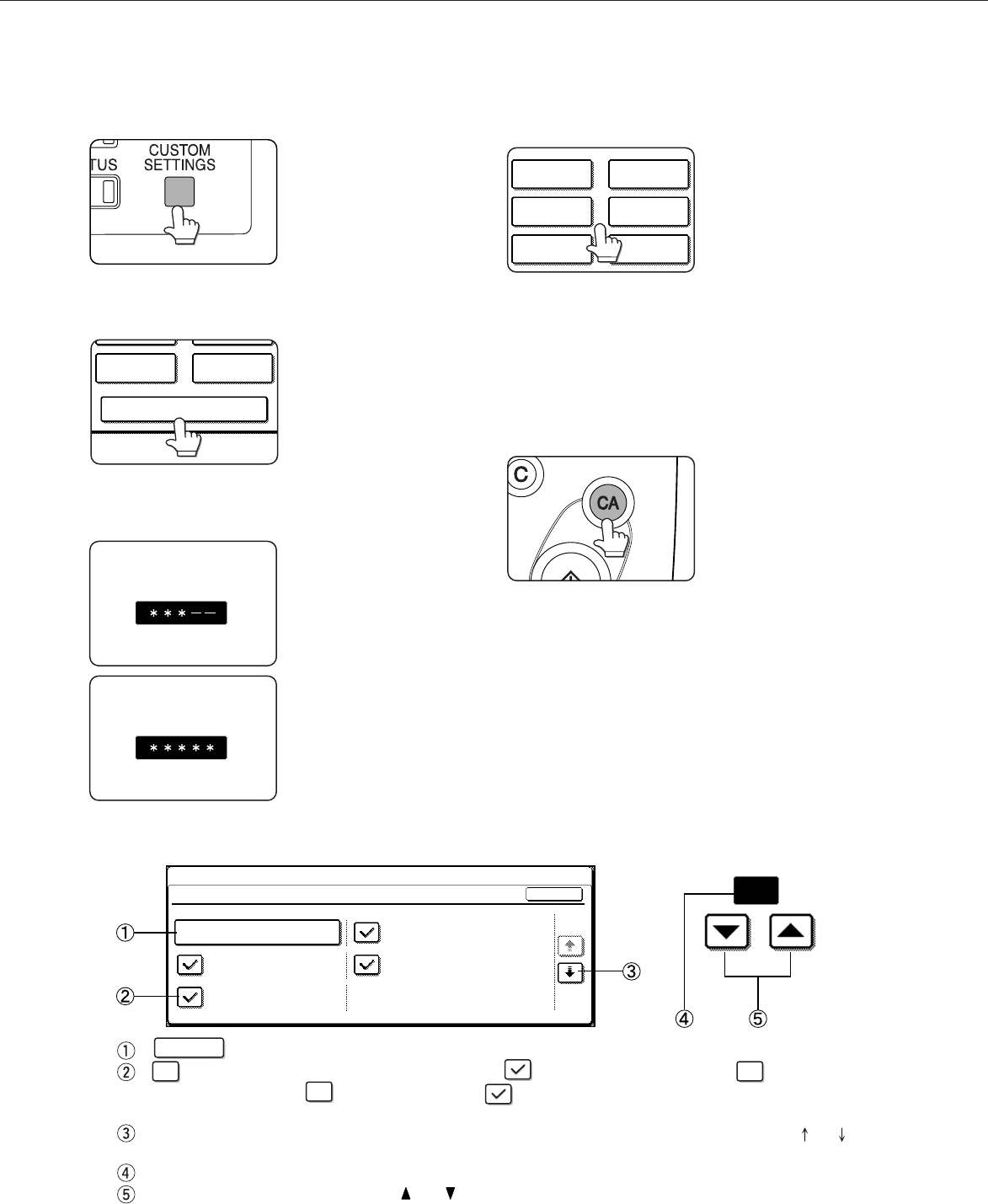
6-6
KEY OPERATOR PROGRAMS
When using the operation panel with touch panel:
1
Press the [CUSTOM SETTINGS] key.
2
Touch the KEY OPERATOR PROGRAMS key.
KEY OPERATOR PROGRAMS
ADDRESS
CONTROL
RECEIVE MODE
3
Use the numeric keys to enter the five-digit
password.
KEY OPERATOR CODE
Each time a number is
entered, the dashes (-) in
the display will change to
asterisks (
*
). For the factory
default setting of the key
operator code number
(password), see page xxxx.
KEY OPERATOR CODE
4
Touch the key of the desired category of the key
operator programs.
ACCOUNT
CONTROL
PRINT SETTINGS
KEY OPERATOR CODE
CHANGE
ENERGY SAVE
COPY SETTINGS
PRODUCT KEY
<Example>
For registration of the key
operator code number,
touch "KEY OPERATOR
CODE CHANGE".
5
Press the [CUSTOM SETTINGS] key.
For details of each program, see the description on and
after the next page.
6
Press the [CUSTOM SETTINGS] key.
Supplementary explanation of key operation for key operator programs
(when using the operation panel with touch panel)
20
(1-999)
SEC.
KEY OPERATOR PROGRAMS
NETWORK SETTING
IP ADDRESS SETTING
1/2
ENABLE NetWare
ENABLE TCP/IP
OK
ENABLE NetWare
ENABLE NetBEUI
If
XXX
is displayed as an item, the setting screen will be displayed by touching the key.
If is displayed to the left of an item, a check mark ( ) will be displayed by touching and the program
will be set. If you touch
when a check mark ( ) has been already displayed, the check mark will be
cleared and the setting will be canceled.
If the setting items are displayed on multiple screens, the screen can be switched by touching the [ ] or [ ] key.
If you touch the [EXIT] key, the previous screen will appear again.
The number that has been set is displayed.
Numbers can be set by touching the [ ] or [ ] key.