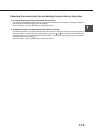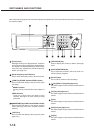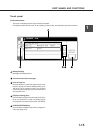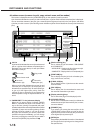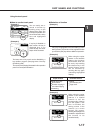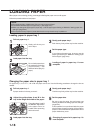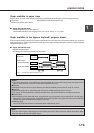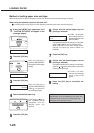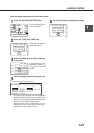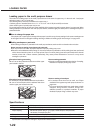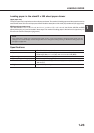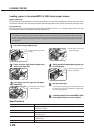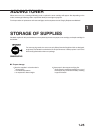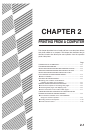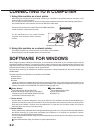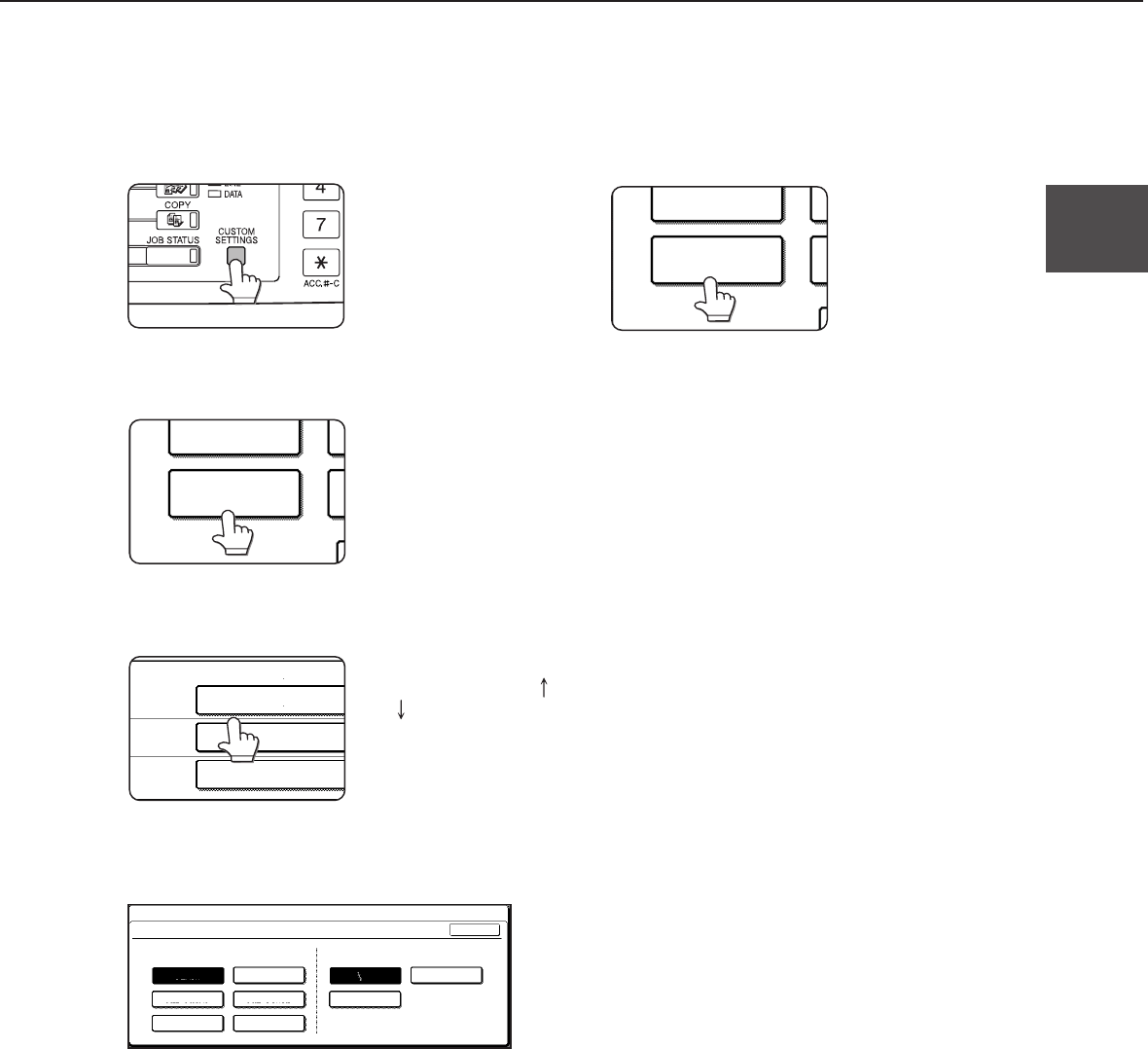
1-21
1
LOADING PAPER
When using the operation panel with touch panel:
1
Press the [CUSTOM SETTINGS] key.
The custom setting menu
screen will appear.
2
Press the [TRAY SETTINGS] key.
TOTAL COUNT
TRAY SETTINGS
The paper tray selection
screen will appear.
3
Select the paper tray for which setting is
to be made.
TRAY 1
TRAY 2
TRAY 3
PLAIN / AUTO-INCH
RECYCLED / AUTO-INCH
TYPE / SIZE
PLAIN / 8 X11
1
/
2
If the desired tray is not
displayed, touch the [ ]
or [ ] key to switch the
screen.
4
Select the paper type and the paper size.
●
If TRAY 1 has been selected in step 3:
TRAY 1 TYPE/SIZE SETTING
TYPE SIZE
PLAIN LETTER HEAD
A4
B5
PRE-PRINTED
RECYCLED COLOR
PRE-PUNCHED
8 X11
CUSTOM SETTINGS
OK
The paper type and paper size with highlighted
display are selected. If the desired paper type and
paper size are not selected, select the desired type
and size by touching the relevant keys.
Special papers such as transparency film and
labels can be set for tray 2 and the bypass tray.
Envelopes can be set only for tray 2.
5
Touch the [OK] key to complete the setting.
TOTAL COUNT
TRAY SETTINGS