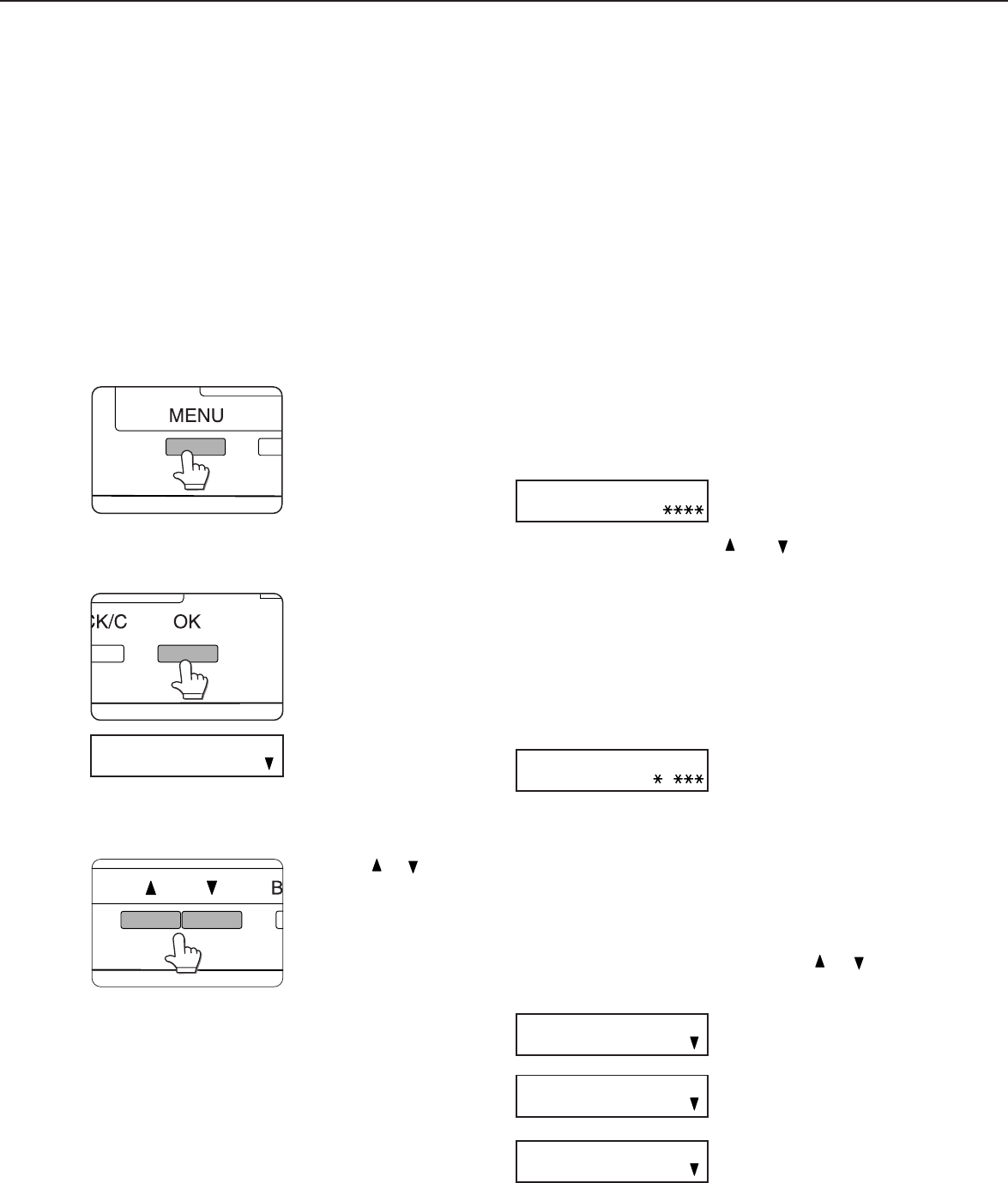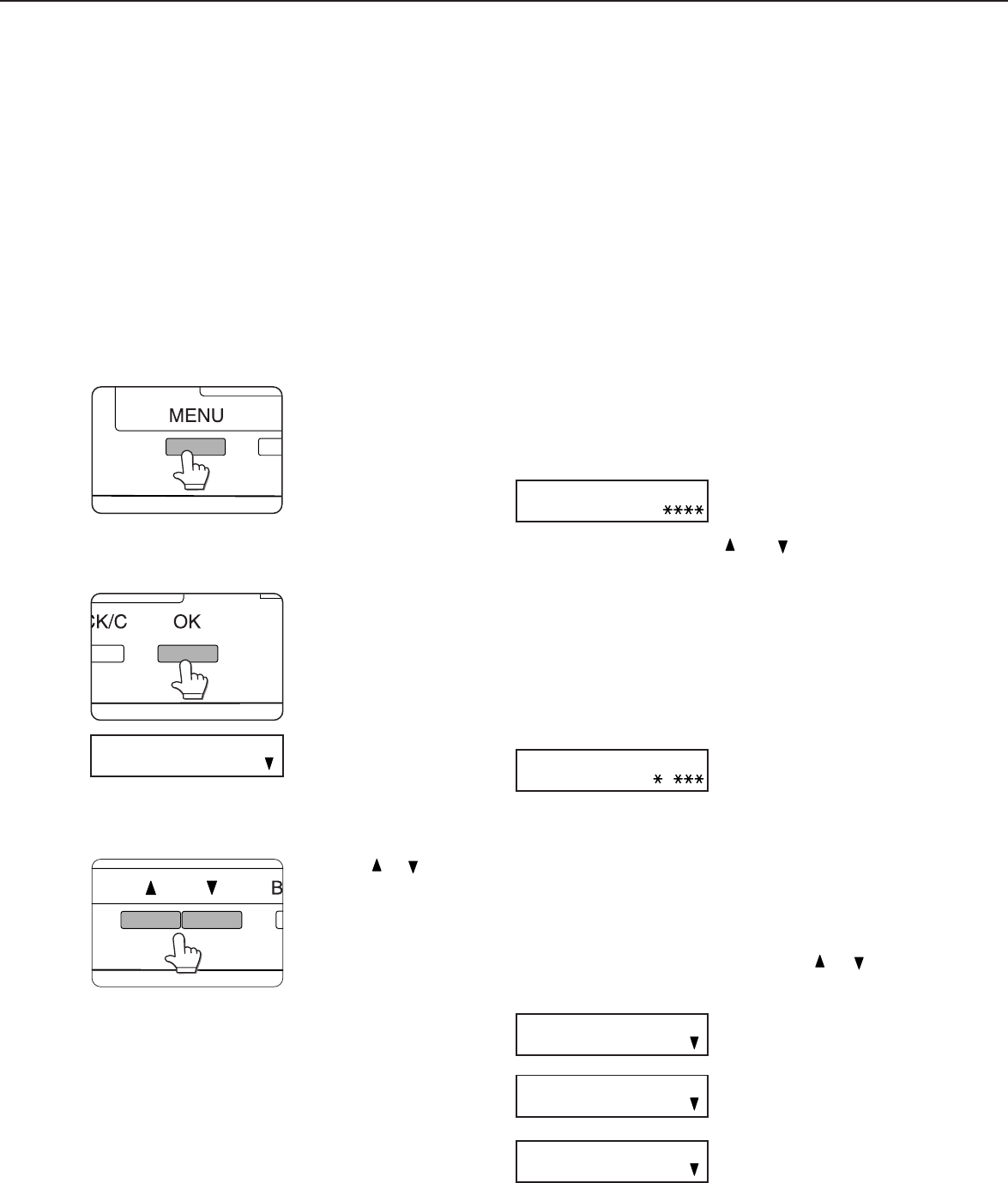
2-10
Printing method of hold job list
If “Print after hold”, “Print before hold” or “Proof print” operation is performed on the computer, print data will be held as
a hold job. (Up to 100 jobs can be held.)
If the number of jobs exceeds 100, the job is processed as follows.
●
If Hold After Print is executed:
Printing will be executed but the job will not be held. (A notice page will be printed. See page xx.)
●
If Hold Before Print is executed:
Printing will not be executed and the job will not be held. (A notice page will be printed. See page xx.)
●
If Proof Print is executed:
Printing of one set will be executed but the job will not be held. (A notice page will be printed. See page xx.)
When using the operation panel on the main unit:
●
For operation from the operation panel with touch panel, see the next page.
1
Press the [MENU] key.
“PRINT HOLD” will
appear in the message
display.
2
Press the [OK] key.
When the [OK] key is
pressed, a user name and
a file name o
f print data
stored in the printer as
a hold job will appear.
3
Select the desired data.
Press the or key on
the operation panel
repeatedly until the
desired print data is
displayed.
4
Press the [OK] key.
5
Enter the fifth digit of the password and
press the [OK] key.
(needed only if a password has been set)
Be sure to enter the number that has been entered
on the computer. If no password has been set,
operation of steps 5 and 6 is not needed. (Proceed
to step 7.)
If you press the [OK] key
to register the fifth digit
after entering it using the
or key on the
operation panel, “0” will
appear at the fourth digit.
If you press the [BACK/
C] key, you can correct
the entered number.
6
Use the same procedure as step 5 to enter
the password from the fourth digit to the
first digit and then press the [OK] key.
Use the same procedure
as above (fifth digit) to
enter the fourth digit to the
first digit.
7
Select execution of printing, cancellation
of printing or data retention after printing,
and then press the [OK] key.
Deletion or retention of data after printing can be
selected. Alternatively deletion of data without
printing can be selected. Press the or key
until the desired choice appears
●
Data will be deleted
after printing.
●
Data will be held after
printing.
●
Data will be deleted.
If this item is selected,
the operation will be
complete. Steps 8 and
9 are not needed.
JOB RETENTION FUNCTION WHICH REQUIRES PRINT START OPERATION FROM THE OPERATION PANEL
ARAI
WORD-1
PASSCODE
0
PASSCODE
0
PRINT AND DELETE THE
DATA OK?
PRINT AND SAVE THE
DATA OK?
DELETE THE DATA OK?