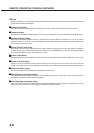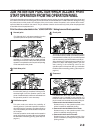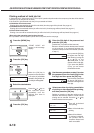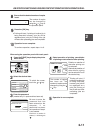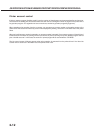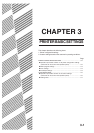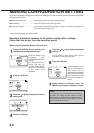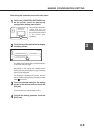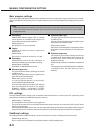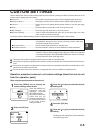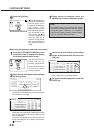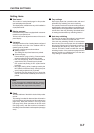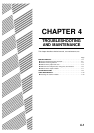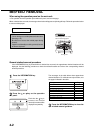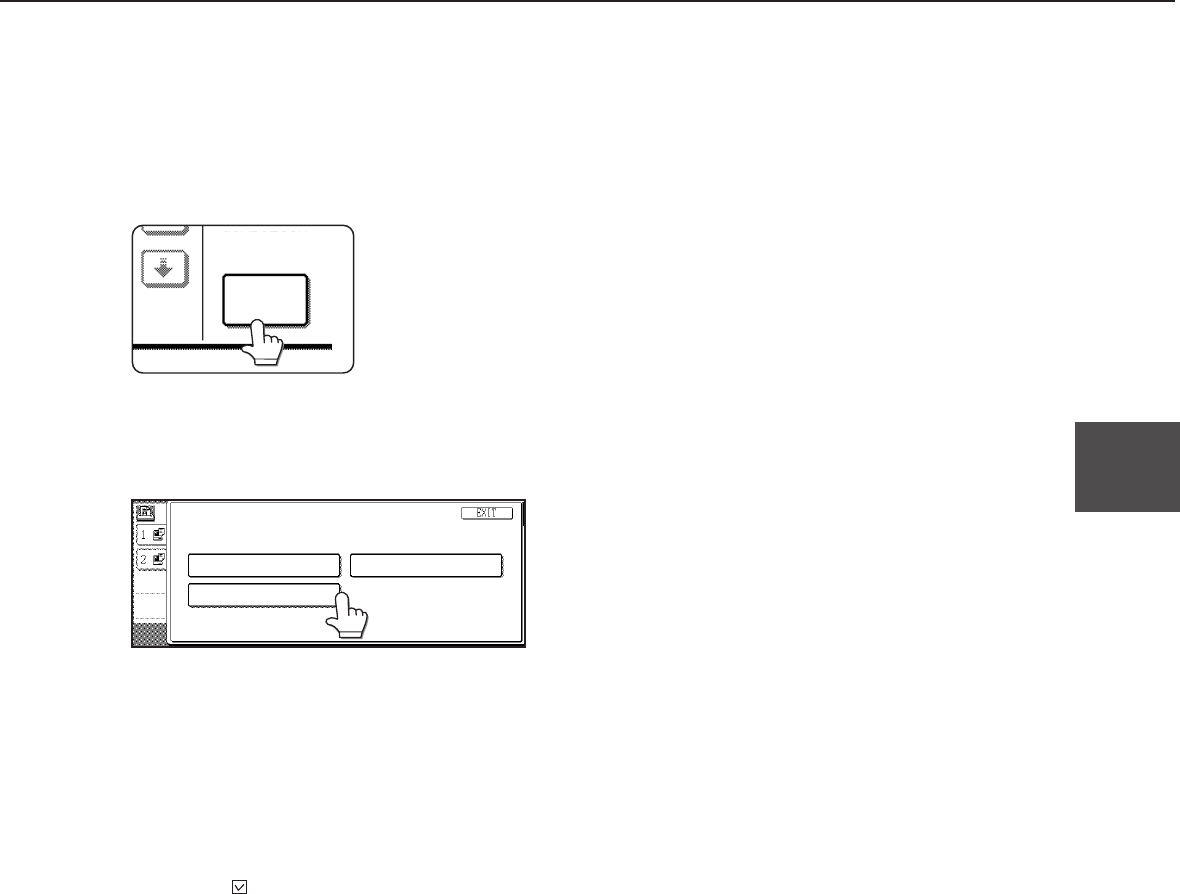
3-3
3
When using the operation panel with touch panel:
MAKING CONFIGURATION SETTING
1
Touch the [CONDITION SETTINGS] key
on the printer screen to display the
configuration setting menu screen.
CONDITION
SETTINGS
Any print jobs held in the
printer and any job
currently transmitted to
the printer will be printed
in the former print
conditions.
2
Touch the key of the desired item to display
its setting screen.
CONDITION SETTINGS
MAIN PROGRAM SETTINGS
PostScript SETTINGS
PCL SETTINGS
For details of each setting item, see the description
on and after the next page.
Depending on the setting item, additional item
setting keys may be displayed or page switching
keys may be displayed.
If a check box is displayed for an item, the item
can be set by touching the key to display a check
mark ( ) in the box.
3
Touch the desired setting on the setting
screen of the desired item and touch the
[OK] key.
To set another item, repeat steps 2 and 3.
4
To finish the setting operation, touch the
[EXIT] key.