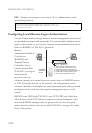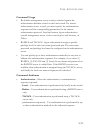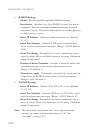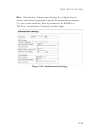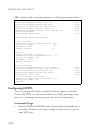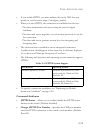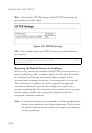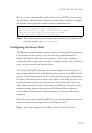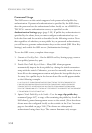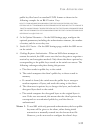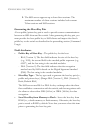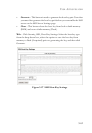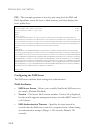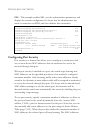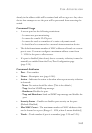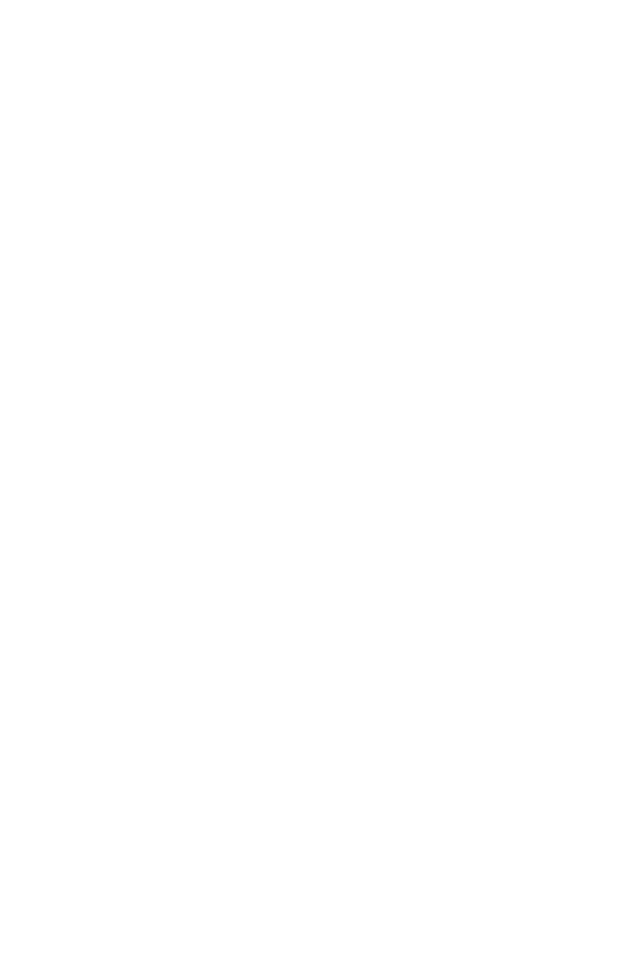
C
ONFIGURING
THE
S
WITCH
3-58
Command Usage
The SSH server on this switch supports both password and public key
authentication. If password authentication is specified by the SSH client,
then the password can be authenticated either locally or via a RADIUS or
TACACS+ remote authentication server, as specified on the
Authentication Settings page (page 3-50). If public key authentication is
specified by the client, then you must configure authentication keys on
both the client and the switch as described in the following section. Note
that regardless of whether you use public key or password authentication,
you still have to generate authentication keys on the switch (SSH Host Key
Settings) and enable the SSH server (Authentication Settings).
To use the SSH server, complete these steps:
1. Generate a Host Key Pair – On the SSH Host Key Settings page, create a
host public/private key pair.
2. Provide Host Public Key to Clients – Many SSH client programs
automatically import the host public key during the initial connection
setup with the switch. Otherwise, you need to manually create a known
hosts file on the management station and place the host public key in it.
An entry for a public key in the known hosts file would appear similar
to the following example:
10.1.0.54 1024 35 15684995401867669259333946775054617325313674890836547254
15020245593199868544358361651999923329781766065830956 10825913212890233
76546801726272571413428762941301196195566782 59566410486957427888146206
519417467729848654686157177393901647793559423035774130980227370877945452408397
1752646358058176716709574804776117
3. Import Client’s Public Key to the Switch – Use the copy tftp public-key
command (page 4-87) to copy a file containing the public key for all the
SSH client’s granted management access to the switch. (Note that these
clients must be configured locally on the switch via the User Accounts
page as described on page 3-48.) The clients are subsequently
authenticated using these keys. The current firmware only accepts