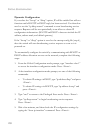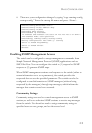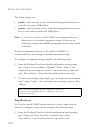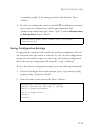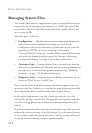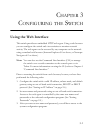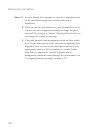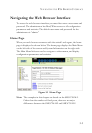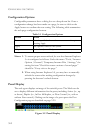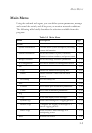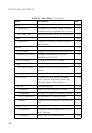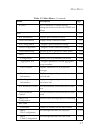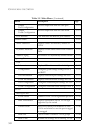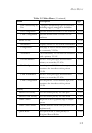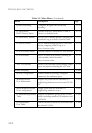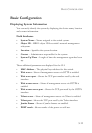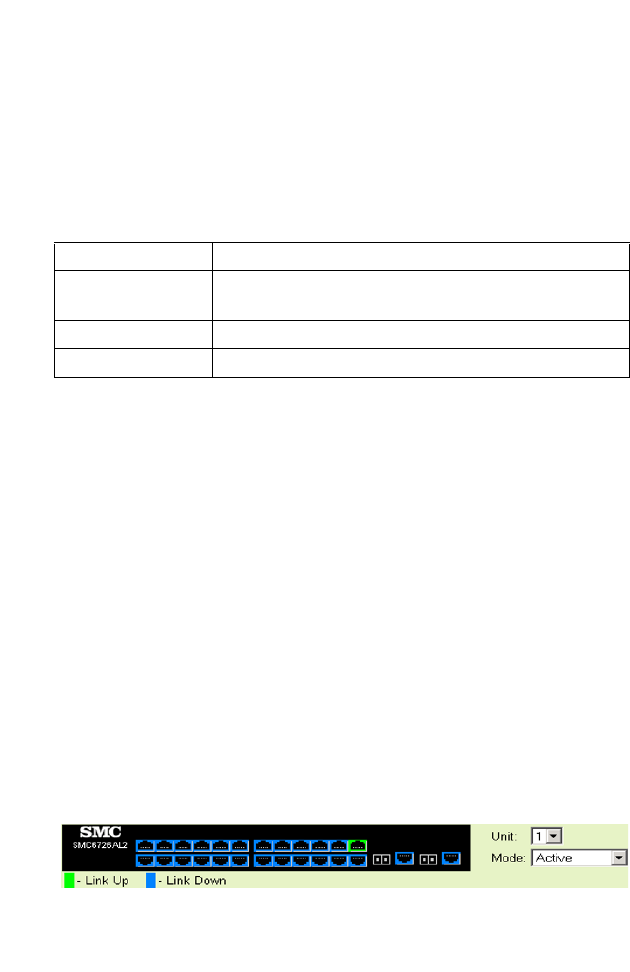
C
ONFIGURING
THE
S
WITCH
3-4
Configuration Options
Configurable parameters have a dialog box or a drop-down list. Once a
configuration change has been made on a page, be sure to click on the
Apply button to confirm the new setting. The following table summarizes
the web page configuration buttons.
Notes: 1. To ensure proper screen refresh, be sure that Internet Explorer
5.x is configured as follows: Under the menu “Tools / Internet
Options / General / Temporary Internet Files / Settings,” the
setting for item “Check for newer versions of stored pages”
should be “Every visit to the page.”
2. When using Internet Explorer 5.0, you may have to manually
refresh the screen after making configuration changes by
pressing the browser’s refresh button.
Panel Display
The web agent displays an image of the switch’s ports. The Mode can be
set to display different information for the ports, including Active (i.e., up
or down), Duplex (i.e., half or full duplex, or Flow Control (i.e., with or
without flow control). Clicking on the image of a port opens the Port
Configuration page as described on page
3-90.
Figure 3-2 Panel Display
Table 3-1 Configuration Options
Button Action
Revert Cancels specified values and restores current values prior to
pressing Apply.
Apply Sets specified values to the system.
Help Links directly to webhelp.