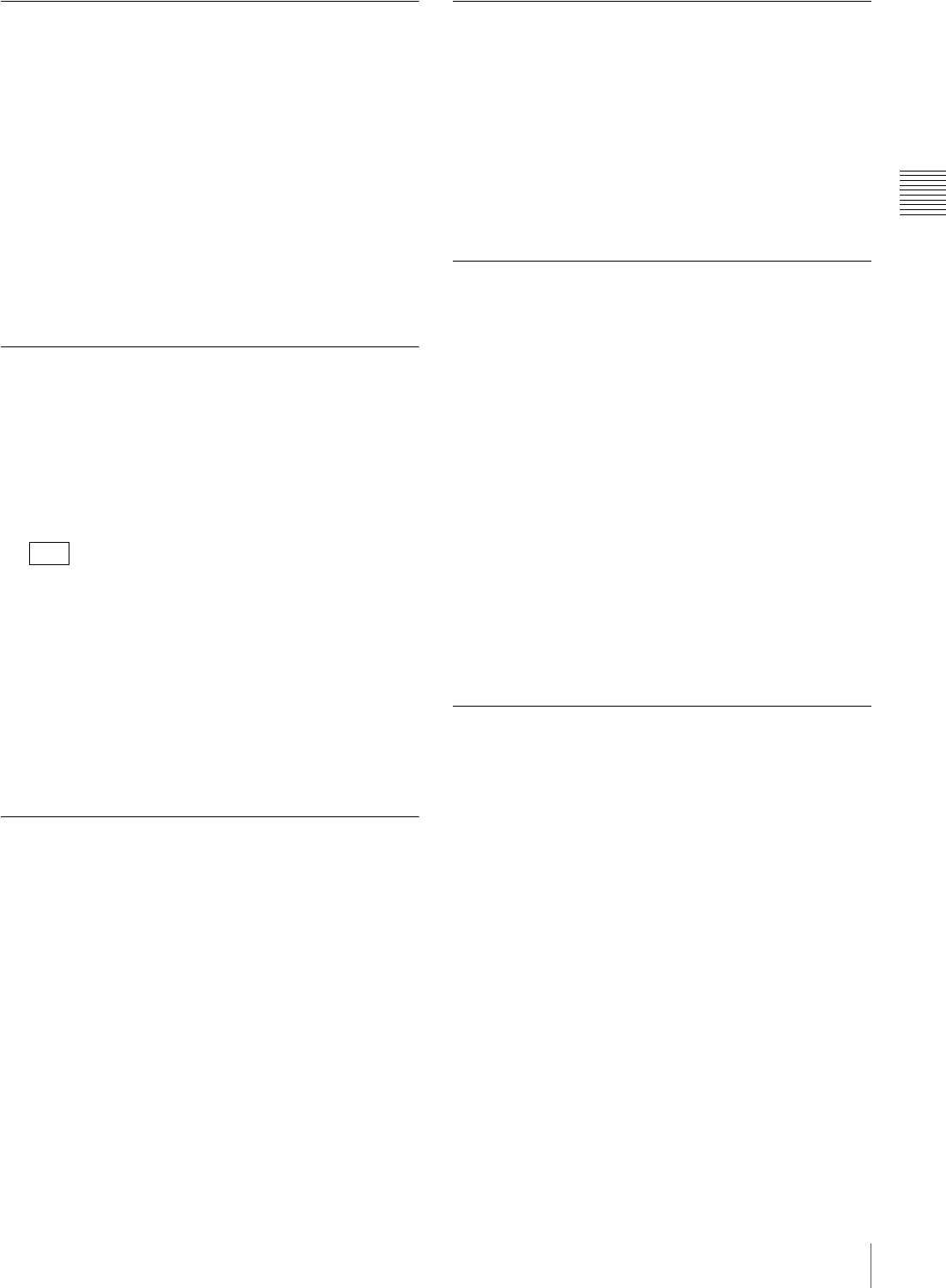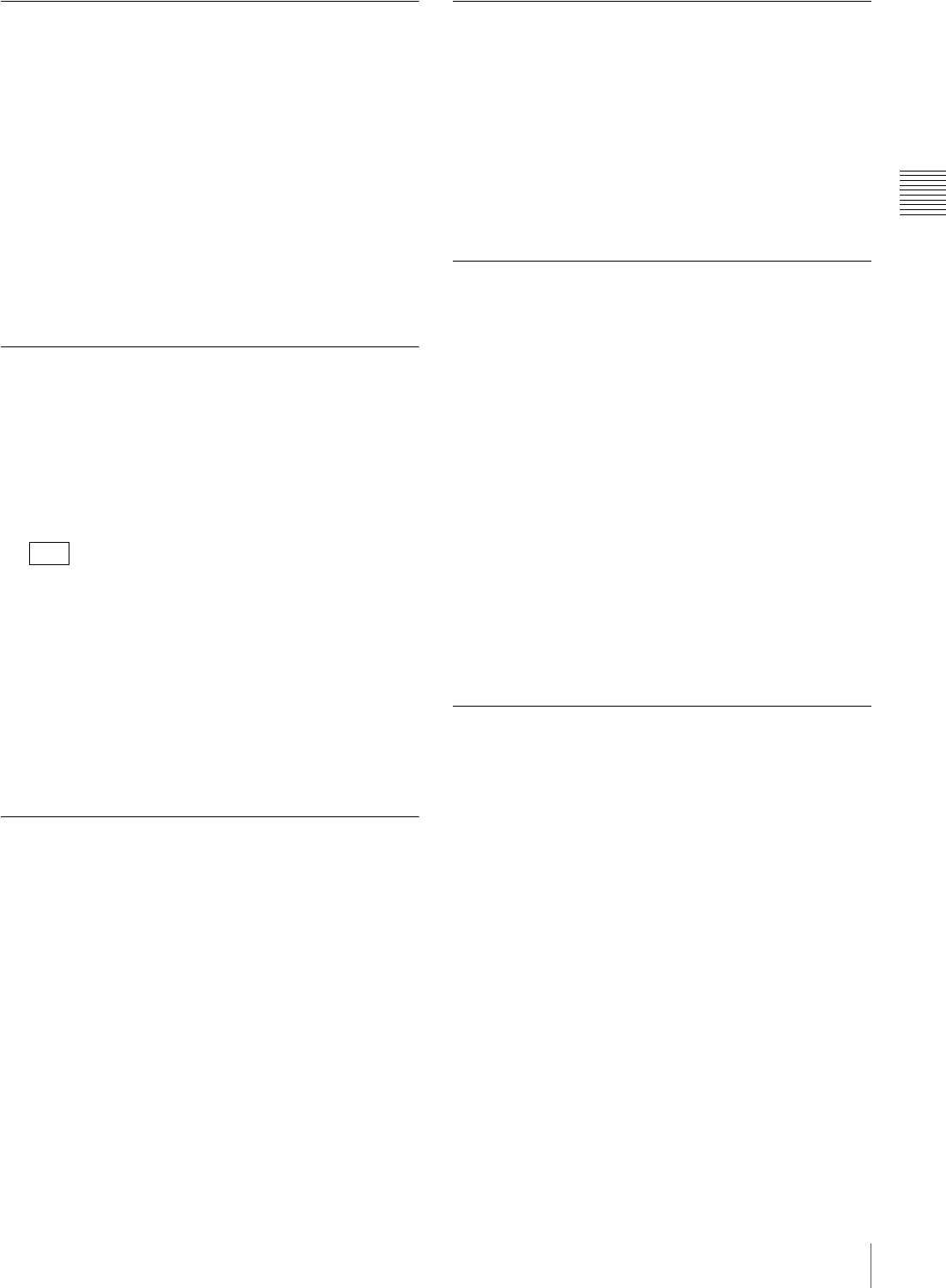
II-21
Setting Keys
Chapter 2 Video Switching
Making Detailed Adjustments to Key
DME Wipe Patterns
You can adjust the position of a key DME wipe pattern and
adjust the size of a sub-screen for during Frame In/Out and
PinP in the [Key DME Wipe Modify] menu.
To display the [Key DME Wipe Modify] menu
Display the [Key] menu, turn the V1 knob to select [Key
DME Wipe], and press this knob.
The setting items that can be configured in the [Key DME Wipe Modify]
menu are the same as those of the [DME Wipe Modify] menu for a DME wipe
(except for the crop item). See the corresponding sections of “Making
Detailed Adjustments to DME Wipe Patterns” (page II-13).
Selecting Key Types
Select the key types to cut off the images.
You can select any of the following key types.
Lum (luminance key) / Lin (linear key): Use these
when inserting titles or logos onto the image.
Use brightness signals such as those for black and
white text as the key source.
Linear keys have a reduced variability in gain that
allows more precise adjustment when compared to
luminance keys.
Chr (chroma key): Use this when combining images of
people with a background image, for example.
Create the key source from a particular color within
the input image.
Settings menu: [Key Type Select] (page II-23)
Making Detailed Adjustments to the
Luminance Key
You can make detailed adjustments for the cutout
condition of the background, the key density, and other
settings for composing video with luminance keys.
Settings menu: [Lum Key Adjust (1/2)] (page II-23),
[Lum Key Adjust (2/2)] (page II-23), [Lum Key
Mode] (page II-23)
Making Detailed Adjustments to the
Linear Key
You can make detailed adjustments for the cutout
condition of the background, the key density, and other
settings for composing video with linear keys.
Settings menu: [Lin Key Adjust (1/2)] (page II-23),
[Lin Key Adjust (2/2)] (page II-24), [Lin Key Mode]
(page II-24)
Making Detailed Adjustments to the
Chroma Key
When, for example, you want to fine-tune the results of
automatic chroma key adjustment, you can specify each
chroma key setting manually in the [Manual Chromakey]
menu. You can also replace background colors (typically
blue) that seep into the outline portions of the video being
combined (such as into a subject’s hair) with colors such
as gray to make them less conspicuous.
For details on automatic chroma key adjustment, see “Composing Images
with Chroma Keys” (c Basic Operation).
To display the [Manual Chromakey] menu
Display the [Key] menu, turn the V1 knob to select
[Chromakey Manual Adj], and press this knob.
For details on the [Manual Chromakey] menu, see “[Manual Chromakey]
Menu” (page II-28).
Setting the Key Fill and Key Source
Select the signal to use for the key fill and the signal
selection mode to use for the key source.
Settings menu: [Key Fill/Src Select] (page II-23), [Key
Fill Mat Adjust] (page II-23)
Key source selection modes
Self: Selects the signal of the key source bus as the key
source.
If the chroma key is selected as the key type, select
[Self].
Auto: Automatically selects the signal of the key fill bus
and the paired signal assigned to a cross point button
as the key source.
Split: Allows you to select the key source bus signal
separately from the key fill bus signal.
For details on selection, see “Selecting the key fill and key source
separately” (c Basic Operation).
Tip