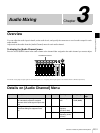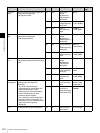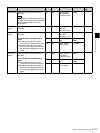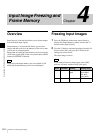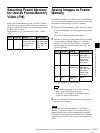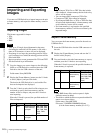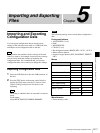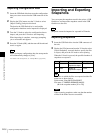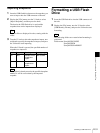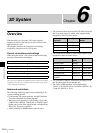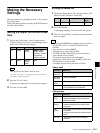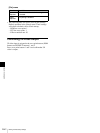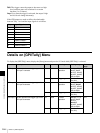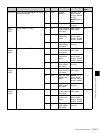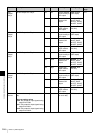II-39
Formatting a USB Flash Drive
Chapter 5 Importing and Exporting Files
Importing Snapshots
1
Insert the USB flash drive that stores the snapshots you
want to import into the USB connector of the unit.
2
Display the [File] menu, turn the V1 knob to select
[Import Snapshot], and then press the knob.
The data in the USB flash drive is read and the
snapshots that can be imported are displayed.
Snapshot files are displayed in order, starting with the
oldest.
3
Turn the V1 knob to select the snapshot to import, turn
each knob to specify the snapshots to import, and press
the V4 knob to start importing.
When the V4 knob is pressed, the specified number of
snapshots are imported.
If a snapshot is already stored to the specified snapshot
number, it will be overwritten by the imported
snapshot.
Formatting a USB Flash
Drive
1
Insert the USB flash drive into the USB connector of
the unit.
2
Display the [File] menu, turn the V1 knob to select
[USB Memory Format], and press the V4 knob to start
formatting.
The following folders are created when formatting is
performed.
Folder name:\Sony\MCS\CONFIG
\Sony\MCS\FM
\Sony\MCS\SNAPSHOT
Tip
Knob Parameter Meaning Setting range
V2 Dest Number of first
snapshot to
import
SS1 to SS20
V3 Num Number of
snapshots to
import
1 to 20
Tip
Tip