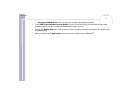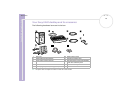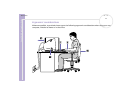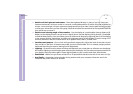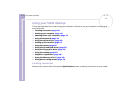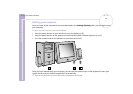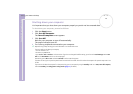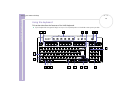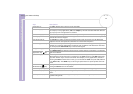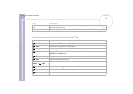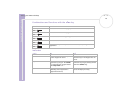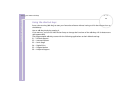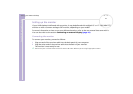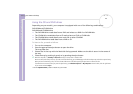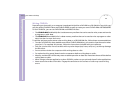Sony VAIO Desktop User Guide
Using your VAIO desktop
17
nN
Keys Descriptions
Escape key (1) The <Esc> (Escape) key is used to cancel commands.
Function keys (2) The twelve function keys along the top of the keyboard are used to perform designated tasks.
For example, in many applications, <F1> is the Help key. The task associated with each function
key may vary from one application to another.
Correction keys (3) The <Insert>, <Back Space> and <Delete> keys enable you to make corrections when typing.
Lock keys (4) Press <Caps Lock> once to activate the uppercase characters. Use the <Num Lock> key to
activate the numerical keypad.
Print Screen key (5) The <Prt Sc> key takes an electronic snapshot of the screen and moves it to the Windows
®
Clipboard. You can then paste the screenshot into a document and print it.
Numeric keypad area (6) This contains the keys found on a typical calculator. Use the numeric keypad area to type
numbers or to perform mathematical calculations such as addition and subtraction. Note that
you must press the <Num Lock> key to activate the keypad.
Navigation keys (7) These keys enable you to move the cursor on the screen.
Application key (8)
The <Application> key displays a shortcut menu; pressing this key is equivalent to clicking the
right mouse button.
Operator keys (9) Several keys are used in combination with at least one other key: <Ctrl>, <Alt> and <Shift>.
When held down at the same time as another key, the <Ctrl> (Control) and <Alt> (Alternate)
keys offer another way to execute commands. For example, in many applications, instead of
choosing the Save command from a menu, you can hold down <Ctrl> and press <S> (referred
to as <Ctrl>+<S>). The <Shift> key is used to type capital letters or special symbols such as @
and $.
Windows
®
key (10)
The key with the Windows
®
logo displays the Windows
®
Start menu; it is equivalent to
clicking the Start button on the taskbar.
Shortcut keys (S Keys) (11) You can use these buttons, numbered 1 to 6, to launch straight into assigned applications.
Indicator LEDs (12) A green light indicates whether the Caps Lock, Num Lock, and Scroll Lock functions are
active.
Standby button (13) Press this button either to start up your computer, or to enter Standby mode, or to resume from
a power saving mode.