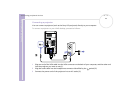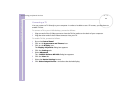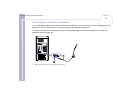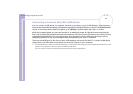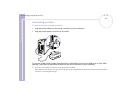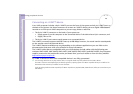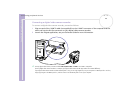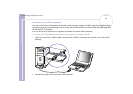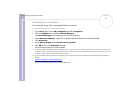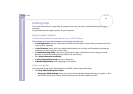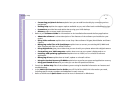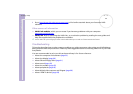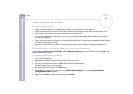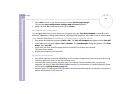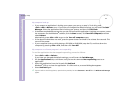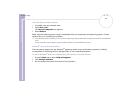Sony VAIO Desktop User Guide
Connecting peripheral devices
51
nN
Connecting to a network
Your computer comes with a preinstalled Ethernet interface.
To connect to a network, proceed as follows:
1 Go to Start, right-click on My Computer and select Properties.
2 Click the Hardware tab and select Device Manager.
The Device Manager screen appears with the list of devices.
3 Under Network Adapters, right-click on Realtek RTL 8139 Family PCI Fast Ethernet NIC.
4 Click Properties.
5 Under Device Usage, select Use this device (enable).
6 Click OK to close the Properties window.
The Ethernet connection is now enabled.
! Connect only 10BASE-T/100BASE-TX cables to the Ethernet port. Using other cables or a telephone cable may cause a malfunction, excessive heat
or even fire in the port. If using this computer in Germany, please make sure you do not use an ISDN cable. It is physically very similar, but its higher
voltage of 12V may destroy the motherboard inside the computer.
✍ For more information about connecting your VAIO desktop to the network, please consult the Hardware troubleshooting section of the VAIO-Link
website:
How to troubleshoot network problems.
For help on connecting to a network, see your network administrator.