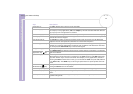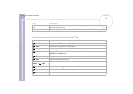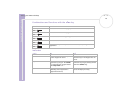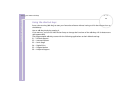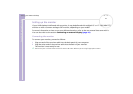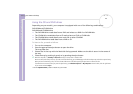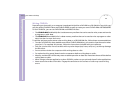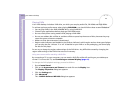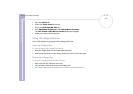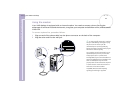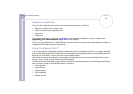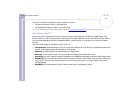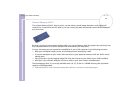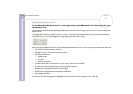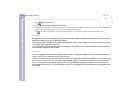Sony VAIO Desktop User Guide
Using your VAIO desktop
25
nN
Playing DVDs
Your VAIO desktop includes a DVD drive, on which you can play audio CDs, CD-ROMs and DVD-ROMs.
To achieve optimum performance when playing DVD-ROMs, you should follow these recommendations:
❑ You can play DVDs in the DVD-ROM/RW drive, using PowerDVD.
❑ Close all open applications before playing a DVD-ROM movie.
❑ Do not switch power saving modes while playing a DVD-ROM.
❑ Do not use resident disc utilities or resident utilities to speed up the access of discs, because they may
cause the system to become unstable.
❑ Make sure that the screensaver is deactivated.
❑ Region codes indicators are labelled on the DVDs to indicate in which region and on what type of player
you can play the disc. Unless a '2' or 'all' is labelled on your DVD or on the packaging, you cannot play
the disc on this player.
Do not try to change the region code settings of the DVD drive. Any difficulties caused by changing the
region code settings of the DVD drive are out of warranty.
Using two screens while watching a DVD film
By connecting a TV to your computer, you can watch a DVD film while still working on your desktop as
normal. To connect the TV, see Connecting an external display (page 41).
To change the DVD playback settings, proceed as follows:
1 Go to Control Panel.
2 Click on the Appearance and Themes icon and click on the Display icon.
The Display Properties dialog box appears.
3 Click the Settings tab.
4 Click Advanced.
The ...NVIDIA GeForce4 MX 460 dialog box appears.