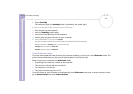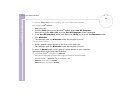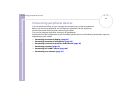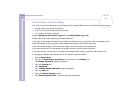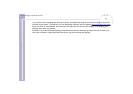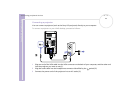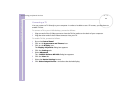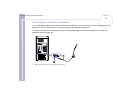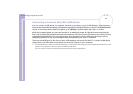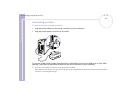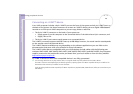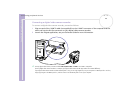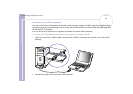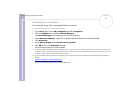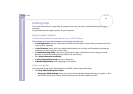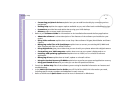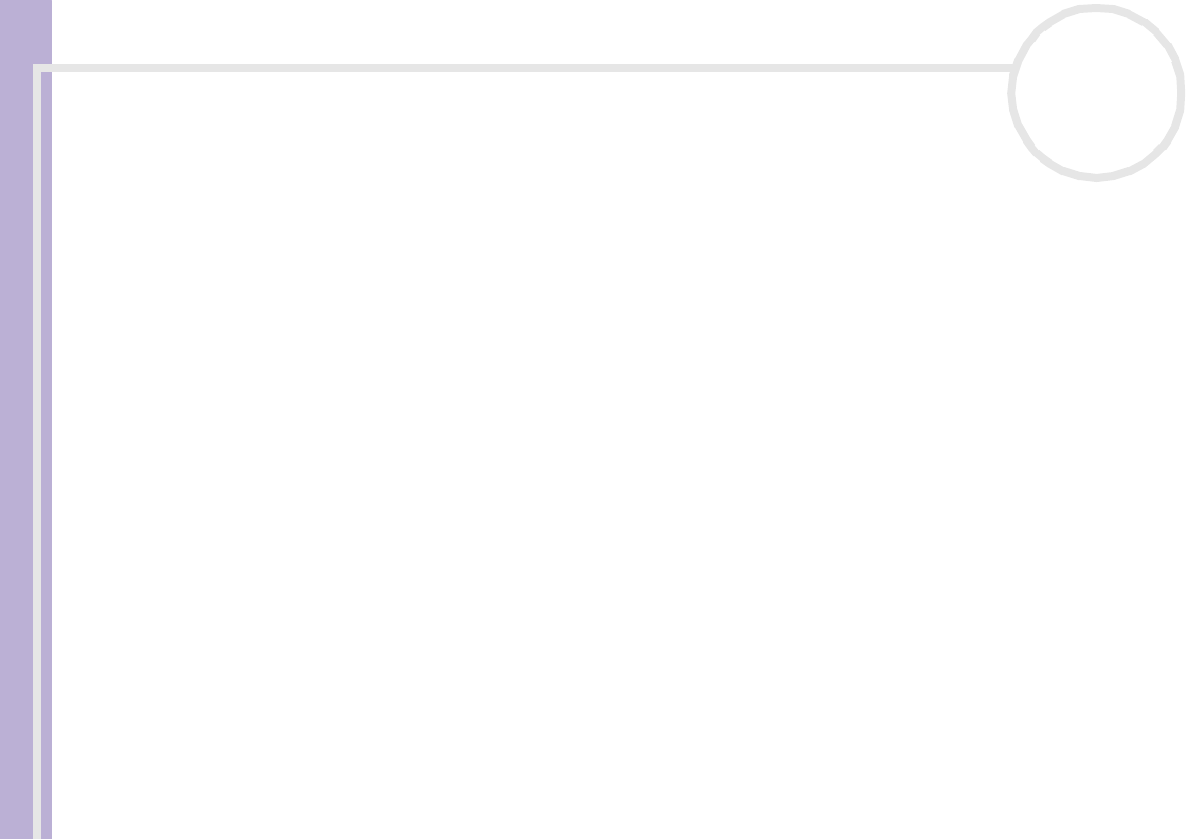
Sony VAIO Desktop User Guide
Connecting peripheral devices
46
nN
Connecting a Universal Serial Bus (USB) device
You can connect a USB device, for example, a scanner or a printer, to your VAIO desktop. Your computer
features the latest USB technology, having been upgraded to USB Specification version 2.0. USB Specification
version 2.0 increases device data throughout up to 480Mbps, 40 times faster than USB 1.1 devices.
With the increased speed, you have the benefit of an additional range of high performance peripherals.
Even with multiple high-speed peripherals connected to a USB 2 bus, you do not have to worry about hitting
the bandwidth bottleneck. The new specification also inherits the current USB’s Plug and Play and hot-
swapping capability as well as providing backward compatibility for USB 1.1 hardware.
There are two USB ports on the front of your VAIO desktop, and two at the back. To connect a USB device,
simply plug in the USB cable of the device into one of the ports on your computer.
✍ For some USB devices you need to install the software before you connect the device. Not following this procedure might cause the device not to work
properly. For more information, check the manual provided with the USB device.
You do not need to shut down the computer before connecting or disconnecting a USB peripheral.