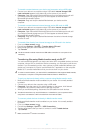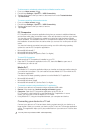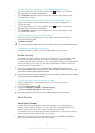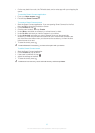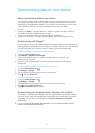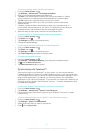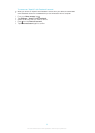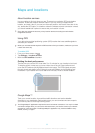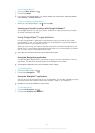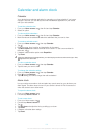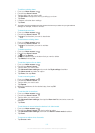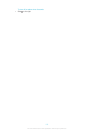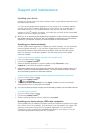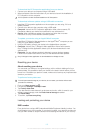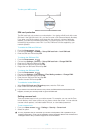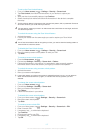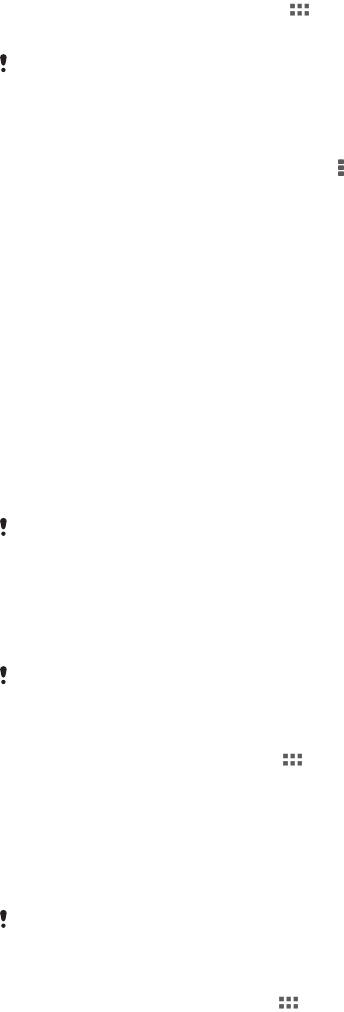
To use Google Maps™
1 From your Home screen, tap .
2 Find and tap Maps.
If you want to use Google Maps™, you have to enable one of the location methods available
under Settings > Location services.
To learn more about Google Maps™
• When you use Google Maps™, tap , then tap Help.
Viewing your friends’ locations with Google Latitude™
Join Google Latitude™ to view your friends’ locations on maps and share your location
and other information with them.
Using Google Maps™ to get directions
Use the Google Maps™ application to get directions when you travel by foot, public
transportation, or car. You can add a shortcut to a destination on your Home screen to
get quick directions from wherever you are.
When you view a map, you make an Internet connection, and data is transferred to your
device. So it's a good idea to download and save maps to your device before you take a
trip. This way, you can avoid high roaming costs.
Sony does not warrant the accuracy of any directional services.
Using the Navigation application
Use the Navigation application in your device to get turn-by-turn instructions on how to
get places. The directions are both spoken and displayed on the screen.
The Navigation application may not be available in every market.
To start Navigation
1 From your Home screen, tap .
2 Find and tap Navigation.
Using the Wisepilot™ application
Get turn-by-turn voice instructions on how to get places. You can also manage your trips
and share routes and locations with friends via SMS, Twitter™, or Facebook™.
Wisepilot™ may not be available in every market.
To start Wisepilot™
1 From the Home screen, tap .
2 Find and tap Wisepilot for XPERIA™.
100
This is an Internet version of this publication. © Print only for private use.