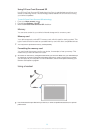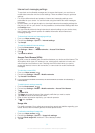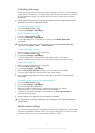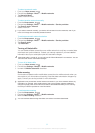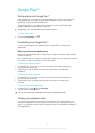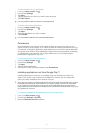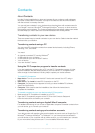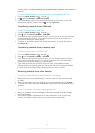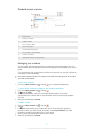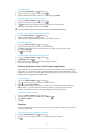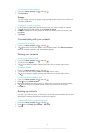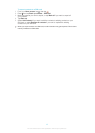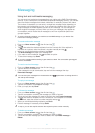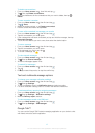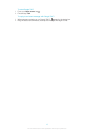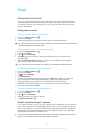Contacts screen overview
1 Shortcut tabs
2 Search for contacts
3 Create a contact
4 Edit a contact's details
5 Open more options
6 Contact details display area
7 Tap a contact to view its details
8 Contact's thumbnail
9 Alphabetical index for browsing contacts
Managing your contacts
You can create, edit, and synchronize your contacts in a few simple steps. You can
select contacts saved in different accounts and manage how you display them on your
device.
If you synchronize your contacts with more than one account, you can join contacts on
your device to avoid duplicates.
Some synchronization services, for example, some social networking services, do not allow
you to edit contact details.
To view your contacts
• From your Home screen, tap , then tap . Your contacts are listed here.
To select which contacts to display in the Contacts application
1 From your Home screen, tap , then tap .
2 Tap , then tap Filter.
3 In the list that appears, mark and unmark the desired options. If you have
synchronized your contacts with a synchronization account, that account appears
in the list.
4 When you are finished, tap Done.
To add a contact
1 From your Home screen, tap , then tap .
2 Tap .
3 If you have synchronized your contacts with one or more accounts, select the
account to which you want to add the contact, or tap Local contact if you want
to keep the contact's information only on your device.
4 Enter or select the desired information for the contact.
5 When you are finished, tap Done.
37
This is an Internet version of this publication. © Print only for private use.