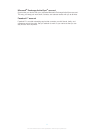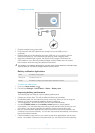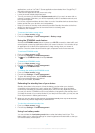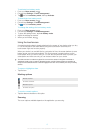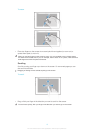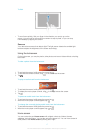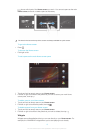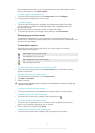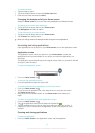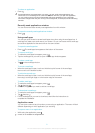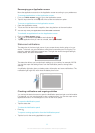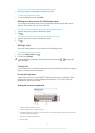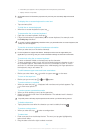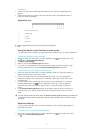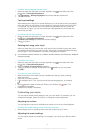Some widgets are resizable, so you can expand them to view more content or shrink
them to save space on your Home screen.
To add a widget to the Home screen
1 Touch and hold an empty area on your Home screen, then tap Widgets.
2 Find and tap the widget that you want to add.
To resize a widget
1 Touch and hold a widget until it magnifies, then release the widget. If the widget
can be resized, for example, the Calendar widget, then a highlighted frame and
resizing dots appear.
2 Drag the dots inward or outward to shrink or expand the widget.
3 To confirm the new size of the widget, tap anywhere on the Home screen.
Rearranging your Home screen
Customize the appearance of your Home screen and change the features you can
access from it. Change the screen background, move items around, create folders, and
add shortcuts and widgets.
Customization options
When you touch and hold an empty area of your Home screen, the following
customization options appear:
Add widgets to your Home screen.
Add applications and shortcuts.
Set a wallpaper for your Home screen.
Set a background theme.
To view customization options from the Home screen
• Touch and hold an empty area on your Home screen and customization options
appear on the screen.
To add a shortcut to your Home screen
1 Touch and hold an empty area on your Home screen.
2 Tap Apps > Shortcuts.
3 Select a shortcut.
You can add an application shortcut directly from the Application screen by touching and
holding the application.
To move an item on the Home screen
• Touch and hold the item until it magnifies, then drag the item to the new location.
To delete an item from the Home screen
• Touch and hold an item until it magnifies, then drag the item to .
To create a folder on the Home screen
1 Touch and hold an application icon or a shortcut until it magnifies, then drag and
drop it on top of another application icon or shortcut.
2 Enter a name for the folder and tap Done.
To add items to a folder on the Home screen
• Touch and hold an item until it magnifies, then drag the item to the folder.
19
This is an Internet version of this publication. © Print only for private use.