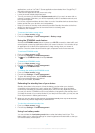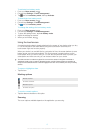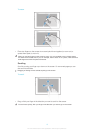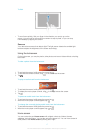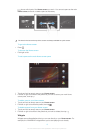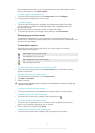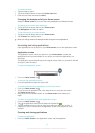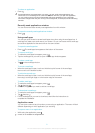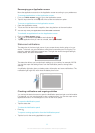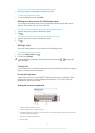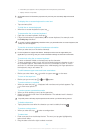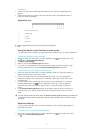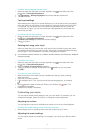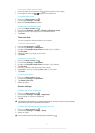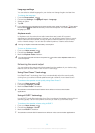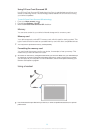Rearranging your Application screen
Move the applications around on the Application screen according to your preferences.
To arrange applications on the Application screen
1 From your Home screen, tap to go to the Application screen.
2 Tap the drop-down list on the top left of the screen and select an option.
To move an application on the Application screen
1 Open the Application screen.
2 Touch and hold an item until it magnifies, then drag the item to the new location.
You can only move your applications when Own order is selected.
To uninstall an application from the Application screen
1 From your Home screen, tap .
2 Tap , all uninstallable applications are indicated by .
3 Tap the application that you want to uninstall, then tap Uninstall.
Status and notifications
The status bar in the lower right corner of your screen shows what's going on in your
device. To the left, you get notifications when there is something new or ongoing. For
example, calendar notifications appear here. The right side shows the signal strength,
battery status, and other information.
The status bar allows you to adjust basic settings on your device, for example, Wi-Fi®.
You can also open the settings menu from the Notification panel to change other
settings.
A notification light also gives you battery status information and some notifications. The
notification light might not work when the battery level is low.
Checking notifications and ongoing activities
You can tap the status bar area to open the Notification panel and get more information.
For example, you can use the panel to view a calendar event. You can also open some
applications that run in the background, such as the music player.
To open the Notification panel
• Tap the status bar.
To close the Notification panel
• Press .
To open a running application from the Notification panel
• Tap the icon for the running application to open it.
22
This is an Internet version of this publication. © Print only for private use.