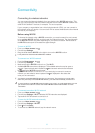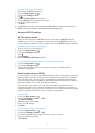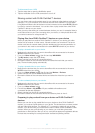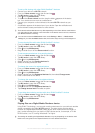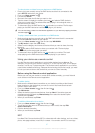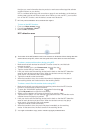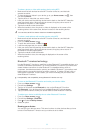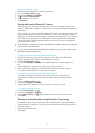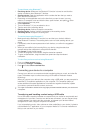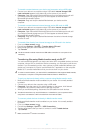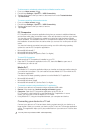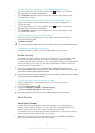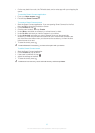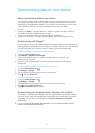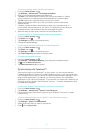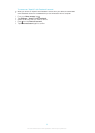To send items using Bluetooth™
1 Receiving device: Make sure the Bluetooth™ function is turned on and that the
device is visible to other Bluetooth™ devices.
2 Sending device: Open the application which contains the item that you want to
send, and scroll to the item.
3 Depending on the application and on the item that you want to send, you may
need to, for example, touch and hold the item, open the item, and press . Other
ways to send an item may exist.
4 Select Bluetooth.
5 Turn on Bluetooth™, if you are asked to do so.
6 Tap the name of the receiving device.
7 Receiving device: If asked, accept the connection.
8 Sending device: If asked, confirm the transfer to the receiving device.
9 Receiving device: Accept the incoming item.
To receive items using Bluetooth™
1 Make sure that the Bluetooth™ function is on and that your device is visible to
other Bluetooth™ devices. The sending device can now start sending data to your
device.
2 If prompted, enter the same passcode on both devices, or confirm the suggested
passcode.
3 When you are notified of an incoming file to your device, drag the status bar
upward and tap the notification to accept the file transfer.
4 Tap Accept to start the file transfer.
5 To view the progress of the transfer, drag the status bar upwards.
6 To open a received item, drag the status bar upward and tap the relevant
notification.
To view files you have received using Bluetooth™
1 From your Home screen, tap .
2 Find and tap Settings > Bluetooth.
3 Press and select Show received files.
Connecting your device to a computer
Connect your device to a computer and start transferring pictures, music, and other file
types. The easiest ways to connect are using a USB cable or Bluetooth wireless
technology.
When you connect your device to the computer using a USB cable, you are prompted to
install the PC Companion application on your computer. PC Companion helps you
access additional computer applications to transfer and organize media files, update
your device, synchronize device content, and more.
You might not be able to transfer some copyright-protected material between your device and
a computer.
Transferring and handling content using a USB cable
Use a USB cable connection between a computer and your device for easy transfer and
management of your files. Once the two devices are connected, you can drag and drop
content between your device and the computer, or between your device's internal
storage and SD card, using the computer's file explorer.
If you're transferring music, video, pictures or other media files to your device, it's best to
use the Media Go™ application on your computer. Media Go™ converts media files so
that you can use them on your device.
91
This is an Internet version of this publication. © Print only for private use.