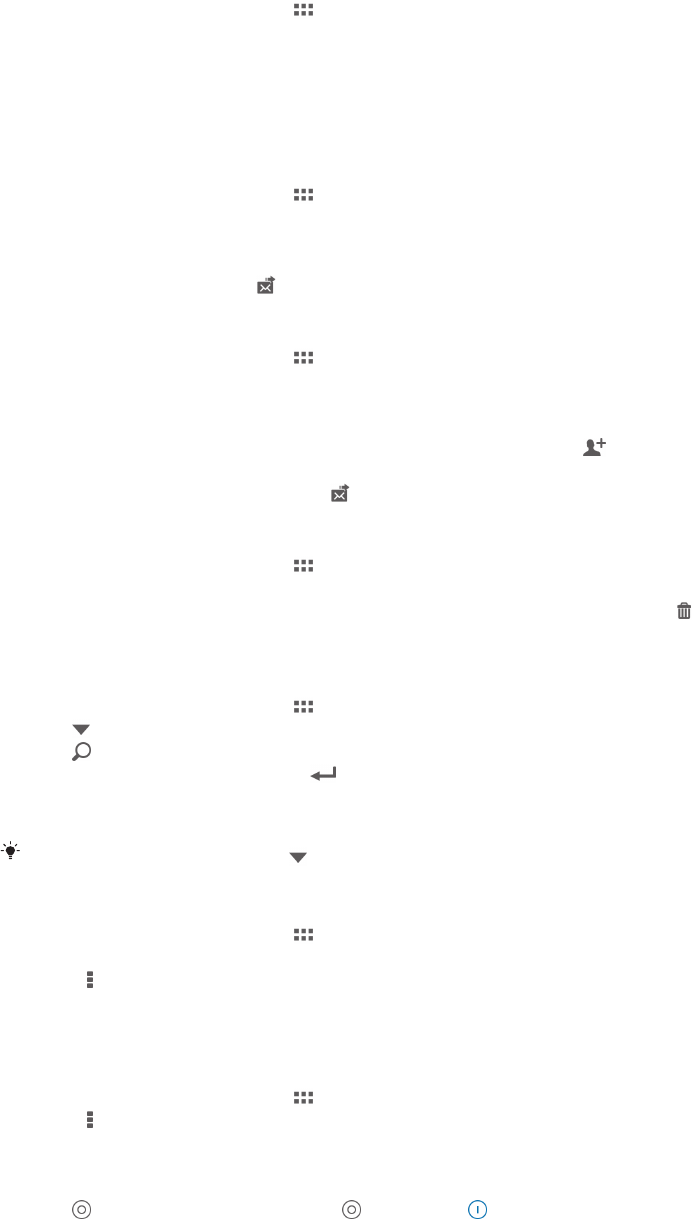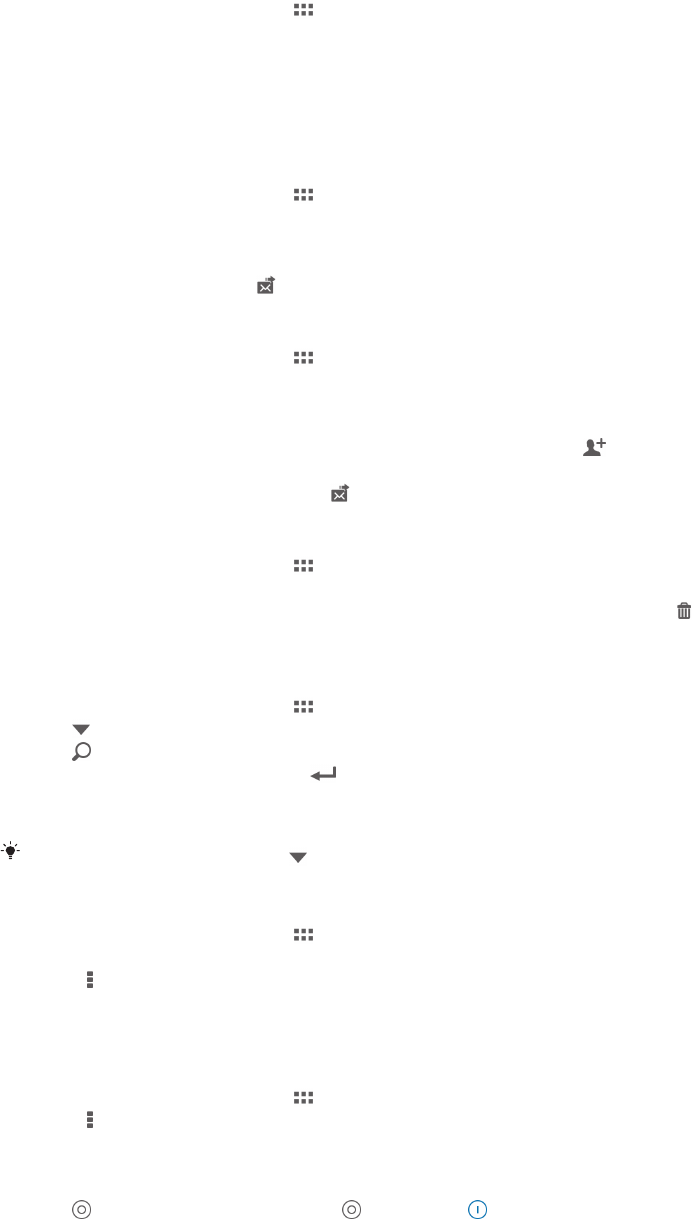
To save a sender's email address to your contacts
1 From your Home screen, tap .
2 Find and tap Email.
3 Find and tap a message in your email inbox.
4 Tap the name of the sender, then tap OK.
5 Select an existing contact, or tap Create new contact.
6 Edit the contact information, if desired, then tap Done.
To reply to an email message
1 From your Home screen, tap .
2 Find and tap Email.
3 In your email inbox, find and tap the message you want to reply to, then tap Reply
or Reply all.
4 Enter your reply, then tap .
To forward an email message
1 From your Home screen, tap .
2 Find and tap Email.
3 In your email inbox, find and tap the message you want to forward, then tap
Forward.
4 Tap To and enter the recipient's email address manually, or tap to select a
recipient from your contacts.
5 Enter your message text, then tap .
To delete an email message
1 From your Home screen, tap .
2 Find and tap Email.
3 In your email inbox, find and tap the message you want to delete, then tap .
4 Tap Delete.
To search for emails
1 From your Home screen, tap , then find and tap Email.
2 Tap at the top of the screen and select the account that you want to search.
3 Tap .
4 Enter your search text, then tap on your keyboard.
5 The search result appears in a list sorted by date. Tap the email that you want to
open.
To change search options, tap and select a different option.
To change the inbox check frequency
1 From your Home screen, tap .
2 Find and tap Email.
3 Press , then tap Settings.
4 Select the account for which you want to change the inbox check frequency.
5 Tap Inbox check frequency and select an option.
To set an Out of Office auto-reply in an Exchange Active Sync account
1 From your Home screen, tap , then find and tap Email.
2 Press , then tap Settings.
3 Select the EAS (Exchange Active Sync) account for which you want to set an Out
of Office auto-reply.
4 Tap Out of office.
5 Tap beside Out of office so that changes to .
6 If needed, mark the Set time range checkbox and set the time range for the auto
reply.
7 Enter your Out of Office message in the body text field.
8 Tap OK to confirm.
46
This is an Internet version of this publication. © Print only for private use.