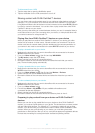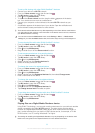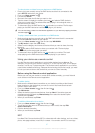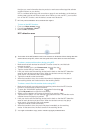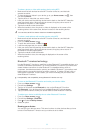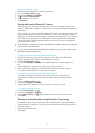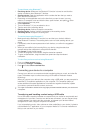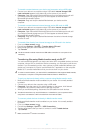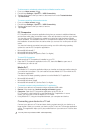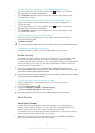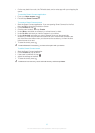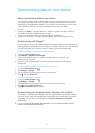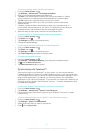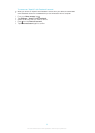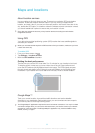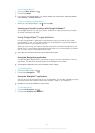To disconnect a wirelessly paired device in Media transfer mode
1 From your Home screen, tap .
2 Find and tap Settings > Xperia™ > USB Connectivity.
3 Tap the paired device that you want to disconnect from under Trusted devices.
4 Tap Disconnect.
To remove a pairing with another device
1 From your Home screen, tap .
2 Find and tap Settings > Xperia™ > USB Connectivity.
3 Tap the paired device that you want to remove.
4 Tap Forget.
PC Companion
PC Companion is a computer application that gives you access to additional features
and services which help you transfer music, video and pictures to and from your device.
You can also use PC Companion to update your device and get the latest software
version available. The installation files for PC Companion are saved on your device and
the installation is launched from the device when you connect it to a computer via USB
cable.
You need an internet-connected computer running one of the following operating
systems to use the PC Companion application:
• Microsoft® Windows® 7
• Microsoft® Windows Vista®
• Microsoft® Windows® XP (Service Pack 3 or higher)
To start PC Companion
1 Make sure that PC Companion is installed on your PC.
2 Open the PC Companion application on the PC, then click Start to open one of
the features you want to use.
Media Go™
The Media Go™ computer application helps you transfer and manage media content in
your device and computer. You can install and access Media Go™ from within the PC
Companion application.
You need one of these operating systems to use the Media Go™ application:
• Microsoft® Windows® 7
• Microsoft® Windows Vista®
• Microsoft® Windows® XP, Service Pack 3 or higher
To transfer content using the Media Go™ application
1 Connect your device to a computer using a supported USB cable.
2 Device: In the status bar, Internal storage connected appears.
3 Computer: Open the PC Companion application on the PC first. In
PC Companion, click Media Go to start the Media Go™ application. In some
cases, you may have to wait for Media Go™ to install.
4 Using Media Go™, drag and drop files between your computer and device.
Connecting your device to a TV set
Connect your device to a TV set and start viewing content saved in your device on a
larger screen. When you connect your device to the TV set, the TV launcher application
opens. This application helps you to play media files from your device on TVs and other
devices.
You may have to purchase an MHL cable separately.
93
This is an Internet version of this publication. © Print only for private use.