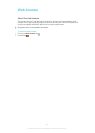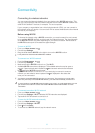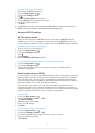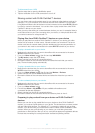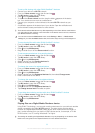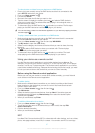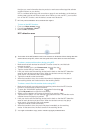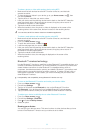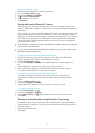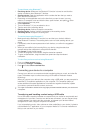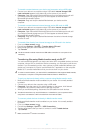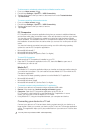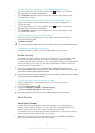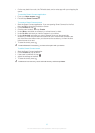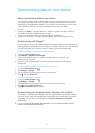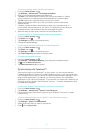To give your device a name
1 Make sure that the Bluetooth™ function is turned on.
2 From your Home screen, tap .
3 Find and tap Settings > Bluetooth.
4 Tap and select Rename tablet.
5 Enter a name for your device.
6 Tap Rename.
Pairing with another Bluetooth™ device
When you pair your device with another device, you can, for example, connect your
device to a Bluetooth™ headset or a Bluetooth™ car kit and use these other devices to
share music.
Once you pair your device with another Bluetooth™ device, your device remembers this
pairing. When pairing your device with a Bluetooth™ device, you may need to enter a
passcode. Your device will automatically try the generic passcode 0000. If this does not
work, refer to the user guide for your Bluetooth™ device to get the device passcode.
You do not need to re-enter the passcode the next time you connect to a previously
paired Bluetooth™ device.
Some Bluetooth™ devices, for example, most Bluetooth™ headsets, require you to both pair
and connect with the other device.
You can pair your device with several Bluetooth™ devices, but you can only connect to one
Bluetooth™ profile at the same time.
To pair your device with another Bluetooth™ device
1 Make sure that the device you want to pair your device with has the Bluetooth™
function activated and is visible to other Bluetooth™ devices.
2 From the Home screen, tap .
3 Find and tap Settings > Bluetooth. All available Bluetooth™ devices appear in a
list.
4 Tap the Bluetooth™ device that you want to pair with your device.
5 Enter a passcode, if required, or confirm the same passcode on both devices.
Your device and the Bluetooth™ device are now paired.
To connect your device to another Bluetooth™ device
1 If you are connecting to a Bluetooth device that requires you to first pair your
device before connecting, follow the relevant steps to pair your device with that
device.
2 From your Home screen, tap .
3 Find and tap Settings > Bluetooth.
4 Tap the Bluetooth™ device to which you want to connect your device.
To unpair a Bluetooth™ device
1 From the Home screen, tap .
2 Find and tap Settings > Bluetooth.
3 Under Paired devices, tap beside the name of the device you want to unpair.
4 Tap Unpair.
Sending and receiving items using Bluetooth™ technology
Use Bluetooth technology to share items with other Bluetooth™ compatible devices,
such as phones or computers. You can send and receive the following kinds of items:
• Photos and videos
• Music and other audio files
• Web pages
90
This is an Internet version of this publication. © Print only for private use.