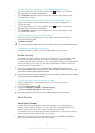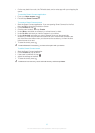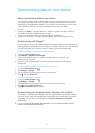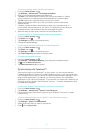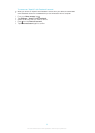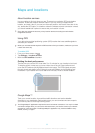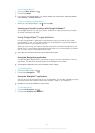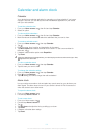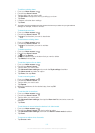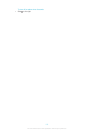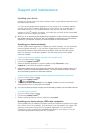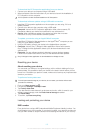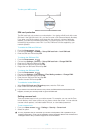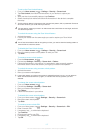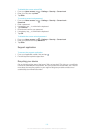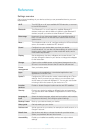To edit an existing alarm
1 From your Home screen, tap .
2 Find and tap Alarm & clock.
3 Tap the alarm that you want to edit.
4 Tap Set time and adjust the time by scrolling up or down.
5 Tap Done.
6 If desired, edit other alarm settings.
7 Tap Done.
The alarm time format displayed is the same as the format you select for your general time
settings, for example, 12-hour or 24-hour.
To deactivate an alarm
1 From your Home screen, tap .
2 Find and tap Alarm & clock.
3 Tap next to the alarm you want to deactivate.
To activate an existing alarm
1 From your Home screen, tap .
2 Find and tap Alarm & clock.
3 Tap next to the alarm you want to activate.
To delete an alarm
1 From your Home screen, tap .
2 Find and tap Alarm & clock.
3 Tap , then tap Delete.
4 Mark the checkbox next to the alarm that you want to delete.
5 Tap Delete, then tap Yes.
To set the ringtone for an alarm
1 From your Home screen, tap .
2 Find and tap Alarm & clock.
3 Tap the alarm you want to edit.
4 Tap Advanced alarm settings and unmark the Style settings checkbox.
5 Tap Alarm sound and select an option.
6 Tap Done, then tap Done.
To set a recurring alarm
1 From your Home screen, tap .
2 Find and tap Alarm & clock.
3 Tap the alarm you want to edit.
4 Tap Repeat.
5 Mark the checkboxes for the desired days, then tap OK.
6 Tap Done.
To set the title for an alarm
1 From your Home screen, tap .
2 Find and tap Alarm & clock.
3 Tap the alarm you want to edit.
4 Tap Advanced alarm settings, then tap the Alarm text field and enter a name for
the alarm.
5 Tap Done.
To set alarms to sound when the device is in silent mode
1 From your Home screen, tap .
2 Find and tap Alarm & clock, then tap to select an alarm.
3 Tap Advanced alarm settings, then mark the Alarm in silent mode checkbox.
4 Tap Done.
To snooze an alarm when it sounds
• Tap Snooze - min.
102
This is an Internet version of this publication. © Print only for private use.