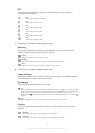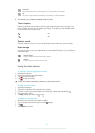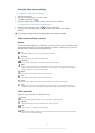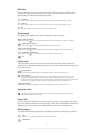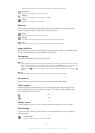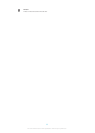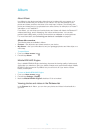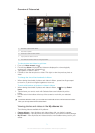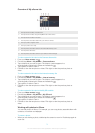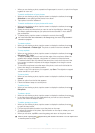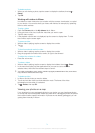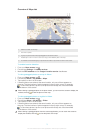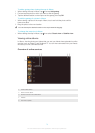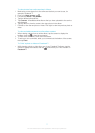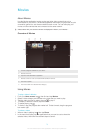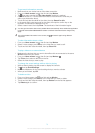Overview of My albums tab
1 View photos and videos on Facebook™.
2 View photos and videos using the PlayMemories online service.
3 View photos and videos in Picasa™.
4 View all photos and videos taken with your device’s camera.
5 View your photos in globe mode.
6 View your photos on a map.
7 View all photos and videos saved to the removable memory card.
8 View all photos with faces.
9 View all photos and videos saved to your device's internal storage.
To view content in list view in the Camera albums tile
1 From your Home screen, tap .
2 Find and tap Album > My albums > Camera albums.
3 Tap a folder that you want to open. The folder's content appears in a
chronologically ordered grid. Videos are indicated by .
4 Tap a photo or video to view it.
5 Flick left to view the next photo or video. Flick right to view the previous photo or
video.
To view content in list view in the Internal memory tile
1 From your Home screen, tap .
2 Find and tap Album > My albums > Internal memory.
3 Tap a folder that you want to open. The folder's content appears in a
chronologically ordered grid. Videos are indicated by .
4 Tap a photo or video to view it.
5 Flick left to view the next photo or video. Flick right to view the previous photo or
video.
To view content in list view in the My SD card tile
1 From your Home screen, tap .
2 Find and tap Album > My albums > My SD card.
3 Tap a folder that you want to open. The folder's content appears in a
chronologically ordered grid. Videos are indicated by .
4 Tap a photo or video to view it.
5 Flick left to view the next photo or video. Flick right to view the previous photo or
video.
Working with photos in Album
You can edit photos in Album. For example, you can crop photos, associate them with
contacts, or use them as wallpaper.
To zoom a photo
• When you are viewing a photo, double-tap the screen to zoom in. Double-tap again to
zoom out.
72
This is an Internet version of this publication. © Print only for private use.