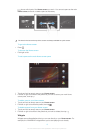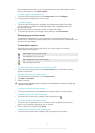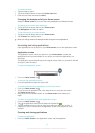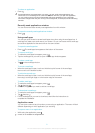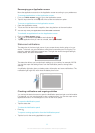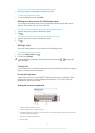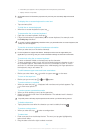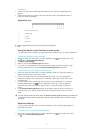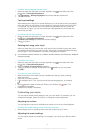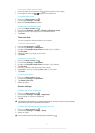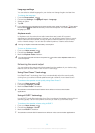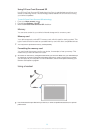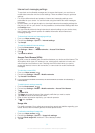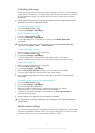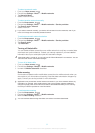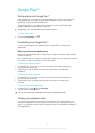To add a writing language for text input
1 When you enter text using the on-screen keyboard, tap in the status bar, then
tap next to International keyboard.
2 Tap Languages > Writing languages and mark the relevant checkboxes.
3 Tap OK to confirm.
Text input settings
When entering text using the on-screen keyboard, you can access a text input settings
menu that helps you set options for text prediction, automatic spacing and quick fixes.
For example, you can decide how word options are presented and how words get
corrected as you type. You can also set the text input application to remember new
words that you write.
To change the text input settings
1 When you enter text using the on-screen keyboard, tap in the status bar, then
tap next to International keyboard.
2 Tap Text input settings and select the relevant settings.
3 Tap to confirm
Entering text using voice input
When you enter text, you can use the voice input function instead of typing the words.
Just speak the words that you want to enter. Voice input is an experimental technology
from Google™, and is available for a number of languages and regions.
You must have a data connection on a mobile or Wi-Fi® network to use this service. Additional
charges may apply.
To enable voice input
1 When you enter text using the on-screen keyboard, tap in the status bar, then
tap next to International keyboard.
2 Mark the Google voice typing key checkbox.
3 Tap to save your settings. A microphone icon appears on your on-screen
keyboard.
To enter text using voice input
1 Make sure that the voice input function is enabled and that you have a working
data connection.
2 Open the on-screen keyboard.
3 If is available, tap it. If not, touch and hold the input language key, for example,
.
4 When appears, speak to enter text. When you're finished, tap again. The
suggested text appears.
5 Edit the text manually if necessary.
Customizing your device
You can adjust several device settings to suit your own needs. For example, you can
change the language, adjust the volume, or change the screen brightness.
Adjusting the volume
You can adjust the volume for notifications as well as for music and video playback.
To adjust the media playing volume with the volume key
• When playing music or watching video, press the volume key up or down.
Adjusting the sound settings
You can adjust several sound settings. For example, you can set your device to silent
mode.
26
This is an Internet version of this publication. © Print only for private use.