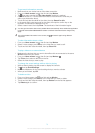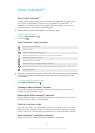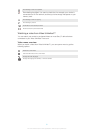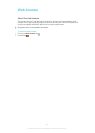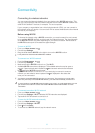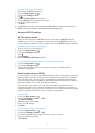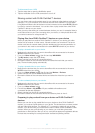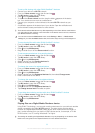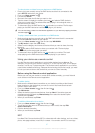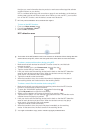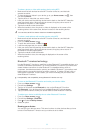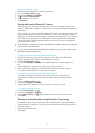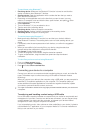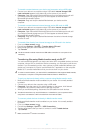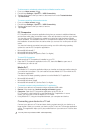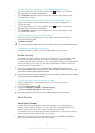To view photos or videos from your device on a DMR device
1 Ensure you have correctly set up the DMR device and that it is connected to the
same Wi-Fi® network as your device.
2 From your Home screen, tap .
3 Find and tap Album.
4 Browse to and open the file that you want to view.
5 Tap the screen to display the toolbars, then tap and select a DMR device to
share your content with. The selected files start playing in chronological order on
the device that you select.
6 To disconnect from the DMR device, tap and select your device. The file stops
playing on the DMR device but continues playing on your device.
You can also share a video from the Movies application on your device by tapping the video
and then tapping .
To play a music track from your device on a DMR device
1 Make sure that you have correctly set up the DMR device and that it is connected
to the same Wi-Fi® network as your device.
2 From your Home screen, tap , then find and tap WALKMAN.
3 Tap My music to open the music library.
4 Select a music category and browse to the track that you want to share, then tap
the track.
5 Tap and select a DMR device to share your content with. The track plays
automatically on the device that you select.
6 To disconnect from the DMR device, tap and select your device. The track
stops playing on the DMR device but continues playing on your device.
Using your device as a remote control
Use the Remote control application to control other devices from a distance. For
example, you can use your device to control a TV, a Set-Top Box (STB), a DVD player/
recorder, or a Blu-ray™ player/recorder. The Remote control application in your device
uses infrared wireless technology. Because this technology has a short range, you need
to hold your device close to the device that you want to control remotely.
Before using the Remote control application
Before you can use your device to control other devices remotely, you must first add
such devices in the Remote control application.
To add a device
1 Make sure the infrared beam transmitter on your device is pointing at the infrared
beam receiver on the device that you want to control. Also make sure that both
devices close to each other.
2 From your Home screen, tap , then find and tap .
3 Tap Add device.
4 Select the device type and manufacturer, then tap Next. If the device type and
manufacturer are not listed, tap Manual setup, then select the desired option
manually and tap Next.
5 When you are finished, tap Finish.
To edit the information for a device
1 From your Home screen, tap , then find and tap .
2 Touch and hold the name of the device that you want to edit, then tap Edit
device information.
3 Edit the desired information.
4 When you are finished, tap Done.
NFC
Use Near Field Communications (NFC) to share data with other devices, such as a video,
photo, web page address, music file, or contact. You can also use NFC to scan tags
87
This is an Internet version of this publication. © Print only for private use.