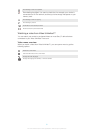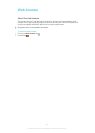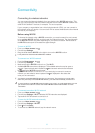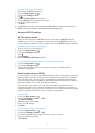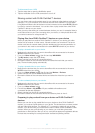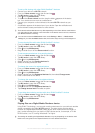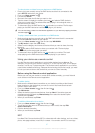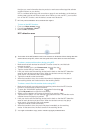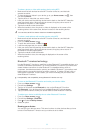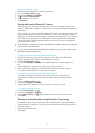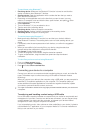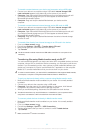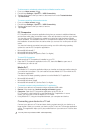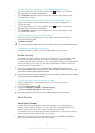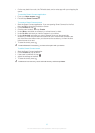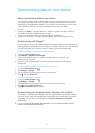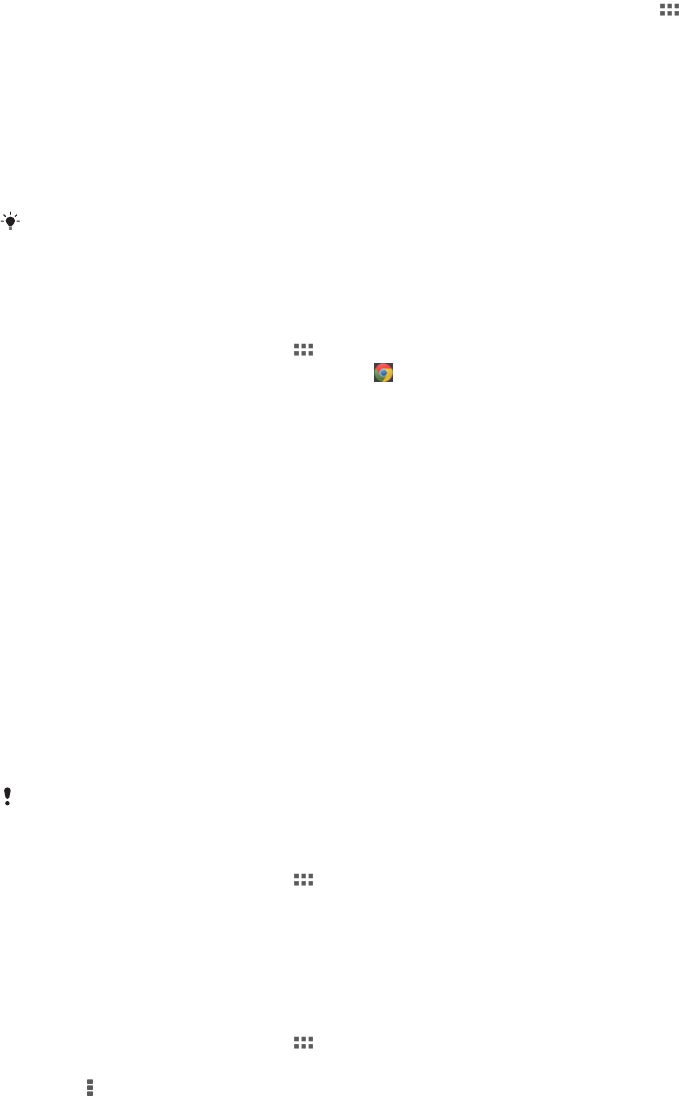
To share a photo or video with another device using NFC
1 Make sure that both devices have the NFC function turned on, and that both
screens are active.
2 To view photos and videos in your device, go to your Home screen, tap , then
find and tap Album.
3 Tap the photo or video that you want to share.
4 Hold your device and the receiving device back to back so that the NFC detection
areas touch each other. When the devices connect, they play a short sound. A
thumbnail of the photo or video appears.
5 Tap the thumbnail to start the transfer.
6 When the transfer is done, the photo or video is displayed on the screen of the
receiving device. At the same time, the item is saved on the receiving device.
You can also use NFC to share a video from the Movies application.
To share a web address with another device using NFC
1 Make sure that both devices have the NFC function turned on, and that both
screens are active.
2 From your Home screen, tap .
3 To open the web browser, find and tap .
4 Load the web page that you want to share.
5 Hold your device and the receiving device back to back so that the NFC detection
areas touch each other. When the devices connect, they play a short sound. A
thumbnail of the web page appears.
6 Tap the thumbnail to start the transfer.
7 When the transfer is done, the web page is displayed on the screen of the
receiving device.
Bluetooth™ wireless technology
Use the Bluetooth™ function to send files to other Bluetooth™ compatible devices, or to
connect to handsfree accessories. Turn on the Bluetooth™ function in your device and
create wireless connections to other Bluetooth™ compatible devices such as
computers, handsfree accessories, phones, and tablets. Bluetooth™ connections work
better when the connecting devices are within a range of 10 meters (33 feet), with no
solid objects in between. In some cases, you have to manually pair your device with
other Bluetooth™ devices.
Interoperability and compatibility among Bluetooth™ devices can vary.
To turn on the Bluetooth™ function and make your device visible
1 From your Home screen, tap .
2 Find and tap Settings.
3 Tap the on-off switch beside Bluetooth to turn on the Bluetooth™ function.
4 Tap Bluetooth. Your device and a list of available Bluetooth™ devices appear.
5 Tap your device name to make your device visible to other Bluetooth™ devices.
To adjust your device's visibility time to other Bluetooth™ devices
1 From your Home screen, tap .
2 Find and tap Settings > Bluetooth.
3 Press and select Visibility timeout.
4 Select an option.
Naming your device
You can give your device a name. This name is shown to other devices after you have
turned on the Bluetooth™ function and your device is set to visible.
89
This is an Internet version of this publication. © Print only for private use.