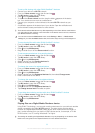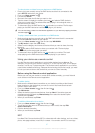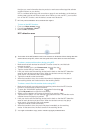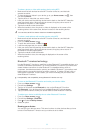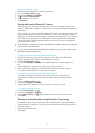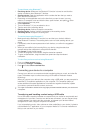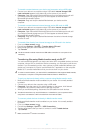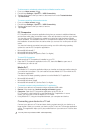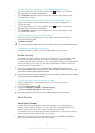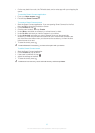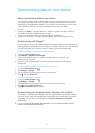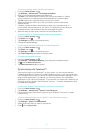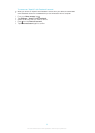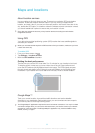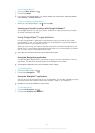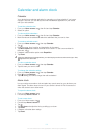To view content from your device on a TV which supports MHL input
1
Connect your device to the TV using an MHL cable.
appears in your device's
status bar after a connection is established.
2 The TV launcher application starts automatically. Follow the instructions to view
your media files on the TV.
To view content from your device on a TV which supports HDMI™ input
1 Connect your device to an MHL-HDMI adaptor, and connect the adaptor to a
USB power supply.
2
Connect the adaptor to a TV using a HDMI™ cable. appears in your device's
status bar after a connection is established.
3 The TV launcher application starts automatically. Follow the instructions to view
your media files on the TV.
To view help about using the TV remote control
1 While your device is connected to the TV set, drag the status bar downward to
open the Notification panel.
2 Tap MHL connected.
You can also press the yellow button on the TV remote control to open the Notification panel.
To disconnect your device from the TV set
• Disconnect the MHL™ cable or the MHL-HDMI adaptor from your device.
Screen mirroring
Use Screen mirroring to show the screen of your device on a TV or other large display
without using a cable connection. Wi-Fi Direct™ technology creates a wireless
connection between the two devices, so you can sit back and enjoy your favorite photos
from the comfort of your couch. You can also use this feature to listen to music from
your device via the TV's speakers.
Your TV must support screen mirroring based on Wi-Fi CERTIFIED Miracast™ for the
functionality described above to work. If your TV does not support screen mirroring, you need
to purchase a wireless display adapter separately.
When using screen mirroring, the image quality may sometimes be negatively impacted if there
is interference from other Wi-Fi® networks.
To mirror the screen of your device on a TV screen
1 Follow the instructions in the User guide for your TV to turn on the screen
mirroring function.
2 From your Home screen, tap .
3 Find and tap Settings > Xperia™ > Screen mirroring.
4 Tap Turn on Screen mirroring and select a device.
When using screen mirroring, do not cover the Wi-Fi antenna area of your device.
Smart Connect
About Smart Connect
Use the Smart Connect application to set what happens in your device when you
connect or disconnect an accessory. You can also use it to set a specific action or a
group of actions to launch on your device at certain times of the day.
For example, when you connect your headset or headphones, you can set an event so
that the following actions are launched on your device:
• Between 7am and 9am, when you commute to work, the "WALKMAN" application
starts, and the web browser opens the morning paper.
94
This is an Internet version of this publication. © Print only for private use.