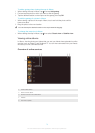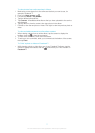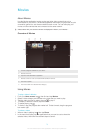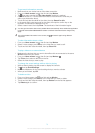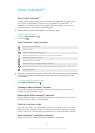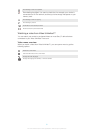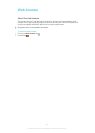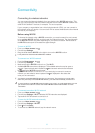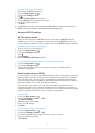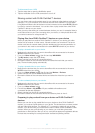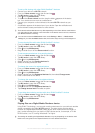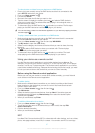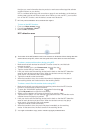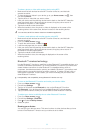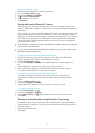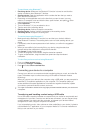To add a Wi-Fi® network manually
1 Make sure that Wi-Fi® is turned on.
2 From the Home screen, tap .
3 Find and tap Settings > Wi-Fi .
4 Tap .
5 Enter the Network SSID for the network.
6 Tap the Security field to select a security type.
7 If required, enter a password.
8 Tap Save.
The Wi-Fi® network name may be indicated as SSID, ESSID or Access Point. Contact your
Wi-Fi® network administrator to get the Network SSID and password.
Advanced Wi-Fi® settings
Wi-Fi® network status
When you are connected to a Wi-Fi® network or when there are Wi-Fi® networks
available in your vicinity, it is possible to see the status of these Wi-Fi® networks. You
can also enable your device to notify you whenever an open Wi-Fi® network is detected.
To enable Wi-Fi® network notifications
1 Turn on Wi-Fi®, if it is not already on.
2 From your Home screen, tap .
3 Find and tap Settings > Wi-Fi.
4 Press .
5 Tap Advanced.
6 Mark the Network notification checkbox.
To view detailed information about a connected Wi-Fi® network
1 From the Home screen, tap .
2 Find and tap Settings > Wi-Fi.
3 Tap the Wi-Fi® network that you are currently connected to. Detailed network
information is displayed.
Virtual private networks (VPNs)
Use your device to connect to virtual private networks (VPNs), which allow you to access
resources inside a secured local network from outside the actual network. For example,
VPN connections are commonly used by corporations and educational institutions for
users who need to access intranets and other internal services when they are outside of
the internal network, for example, when they are traveling.
VPN connections can be set up in many ways, depending on the network. Some
networks may require you to transfer and install a security certificate in your device. For
detailed information on how to set up a connection to your virtual private network, please
contact the network administrator of your company or organization.
To add a VPN
1 From your Home screen, tap .
2 Find and tap Settings > More… > VPN.
3 Tap Add VPN profile.
4 Select the type of VPN to add.
5 Enter your VPN settings.
6 Tap Save.
To connect to a virtual private network
1 From your Home screen, tap .
2 Find and tap Settings > More… > VPN.
3 In the list of available networks, tap the VPN you want to connect to.
4 Enter the required information.
5 Tap Connect.
84
This is an Internet version of this publication. © Print only for private use.