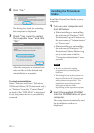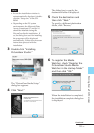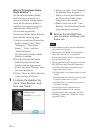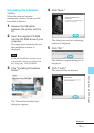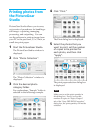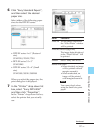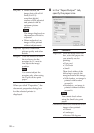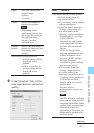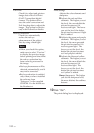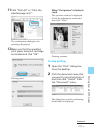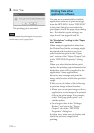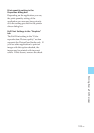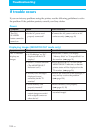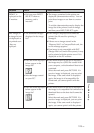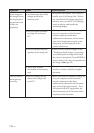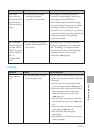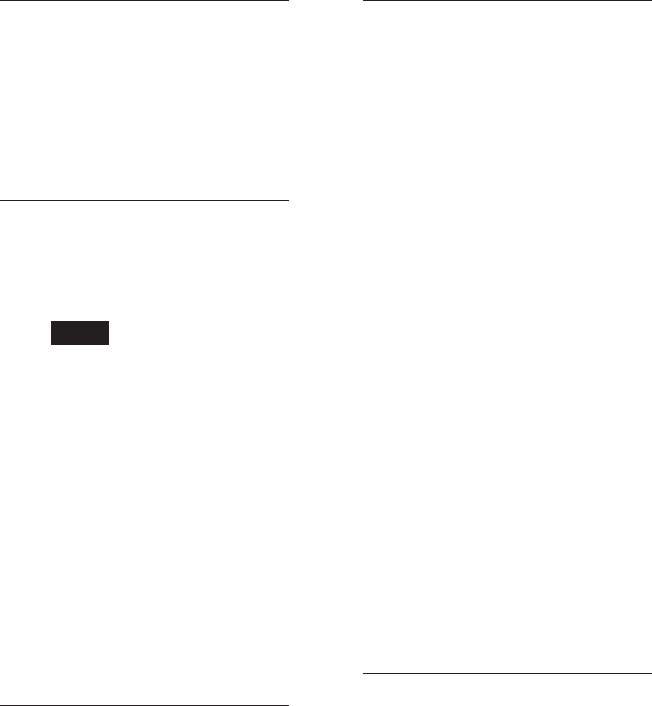
100
GB
Exif Print
Check it to adjust and print an
image shot with a Exif Print
(Exif 2.2)-compliant digital
camera. The printer driver
uses the color conversion and
Exif shooting data to adjust the
image. This option is effective
only with PictureGear Studio.
Red-eye reduction
Check it to automatically
reduce the red-eye
phenomenon of the subject
shot by using a flash light.
Notes
•When you check this option,
make sure to select “Preview”
to display the preview image
before printing and check that
the red-eye reduction has
been correctly processed to
the image.
•Red-eye phenomenon will be
detected automatically, and it
may not be corrected.
•Red-eye reduction is enabled
only when you have installed
the software from
“Setup.exe” in the supplied
CD-ROM. For the details see
the Readme.txt.
Print settings
Adjusts the color elements and
sharpness.
R:Adjusts the red and blue
elements. The higher you set
the level, the ore reddish the
picture becomes as if it
receives red light. The lower
you set the level, the darker
the picture becomes as if light
blue is added.
G:Adjusts the green and purple
elements. The higher you set
the level, the more greenish
the picture becomes as if it
receives green light. The
lower you set the level, the
darker the picture becomes
as if red purple is added.
B:Adjusts the blue and yellow
elements. The higher you set
the level, the more bluish the
picture becomes as if it
receives blue light. The
lower you set the level, the
darker the picture becomes
as if yellow is added.
Sharp (sharpness): The higher
you set the sharpness level,
the more distinct the outlines
become
10Click “OK”.
The print dialog box is displayed.