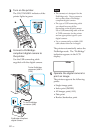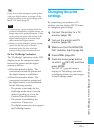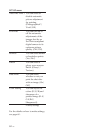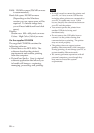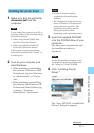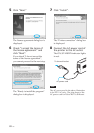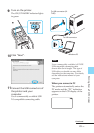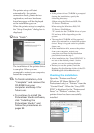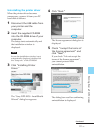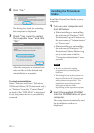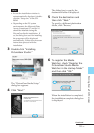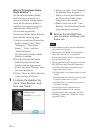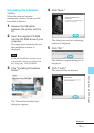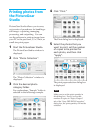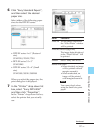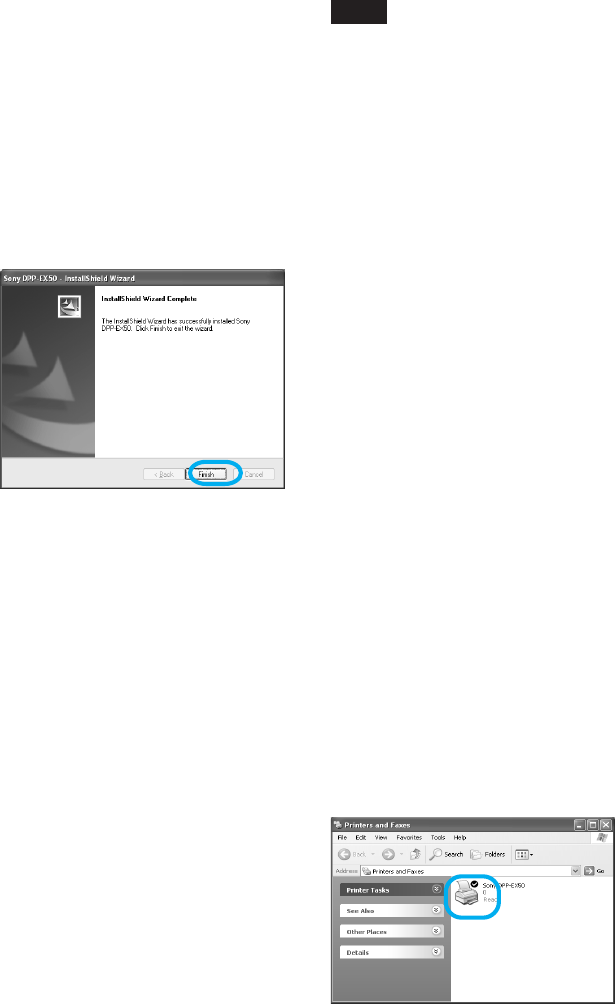
90
GB
The printer setup will start
automatically: the printer
connection check, printer driver
registration, and new hardware
found messages will be displayed
as the installation goes on.
When the printer setup is complete,
the “Setup Complete” dialog box is
displayed.
12Click “Finish”.
The installation of the printer driver
is complete. When you are
prompted to restart your computer,
restart the computer.
13• To finish installation, click
“Complete” and remove the
CD-ROM from your
computer and keep it for
future use.
• To continue to install the
PictureGear Studio software,
click “Installing the
PictureGear Studio” and
follow the procedures on
pages 92.
Notes
• If the printer driver CD-ROM is prompted
during the installation, specify the
following directory:
-When using the Windows 98SE/Me:
D\Driver\Win98.me
-When using the Windows 2000/XP:
D\Driver\Win2000.me
“D” stands for the CD-ROM driver of your
PC and may differ depending on the
system.
• The supplied CD-ROM will be required
when you uninstall or re-install the printer
driver. Keep it in good order for possible
future use.
• If the installation fails, remove the printer
from your computer, restart your
computer, and then do the installation
procedures from the step 3.
• After installation, the “Sony DPP-EX50” is
not set as the default printer. Set the
printer you use for each application.
• Before you use the printer, read the
Readme file (the Readme folder of the CD-
ROMcEnglish foldercReadme.txt).
Checking the installation
Open the “Printers and Faxes”
(Windows XP Home Edition/XP
Professional only) or “Printers” from the
“Control Panel”. When the “Sony DPP-
EX50” is displayed in the “Printers and
Faxes” or “Printers” window, the
printer driver has been successfully
installed.