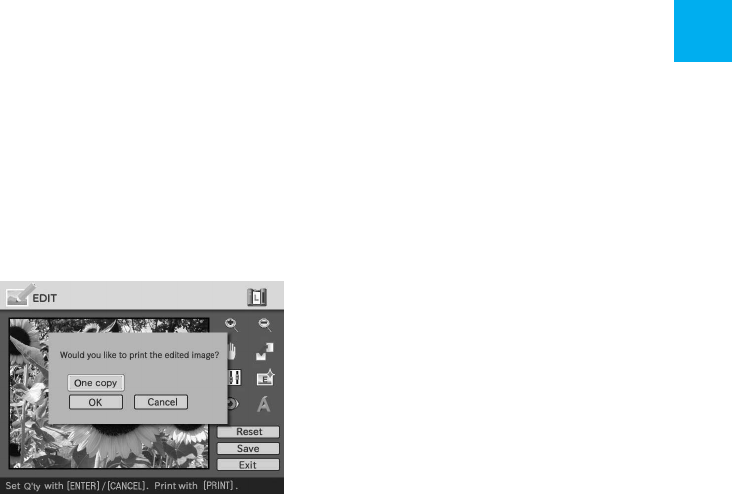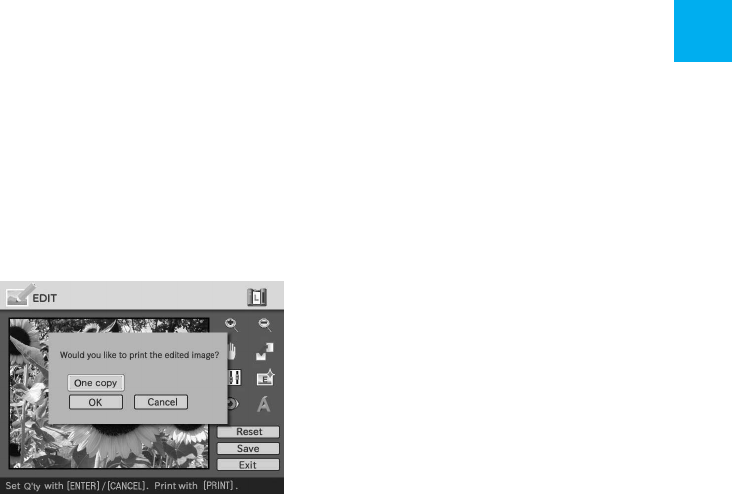
41
GB
Printing using a TV monitor (MONITOR OUT mode)
Resetting the editing
You can remove editing done in the
EDIT window and reset the edited
image to its original status.
1
Press the arrow (B/b/V/v)
button to select “Reset” and
press ENTER.
The confirmation dialog box is
displayed.
2
Press the arrow (B/b) button
to select “OK” and press
ENTER.
The image is reset to its original
status.
Printing an edited image
1
Press PRINT.
The dialog box to specify the print
quantity is displayed.
2
Set the print quantity.
• To increase the print quantity
one by one, press ENTER
repeatedly.
• To reduce the print quantity one
by one, press CANCEL
repeatedly.
• To reset the print quantity to
one, press CANCEL for more
than two seconds.
3
Press the arrow (B/b/V/v)
button to select “OK” to start
printing.
The image previewed is printed.
To stop printing
Press CANCEL. When you are
printing multiple copies, the next
printing after the one currently
printing will be cancelled.
Displaying other menu while
editing an image
Press MENU.
The menu bar is displayed. Even while
editing an image, you can change some
printer settings or option menu items
such as “Finish,” “Date Print” or
“Beep.”
Exiting the EDIT menu
Press the arrow (B/b/V/v) button to
select “Exit” and press ENTER.
The dialog box for saving an image may
be displayed. To save an edited image,
follow the steps in “Saving an edited
image.”