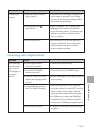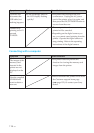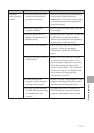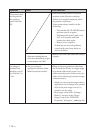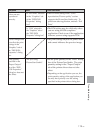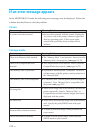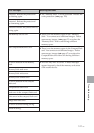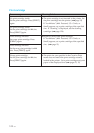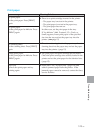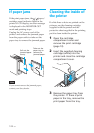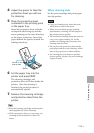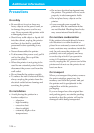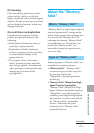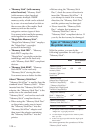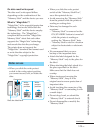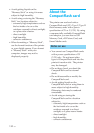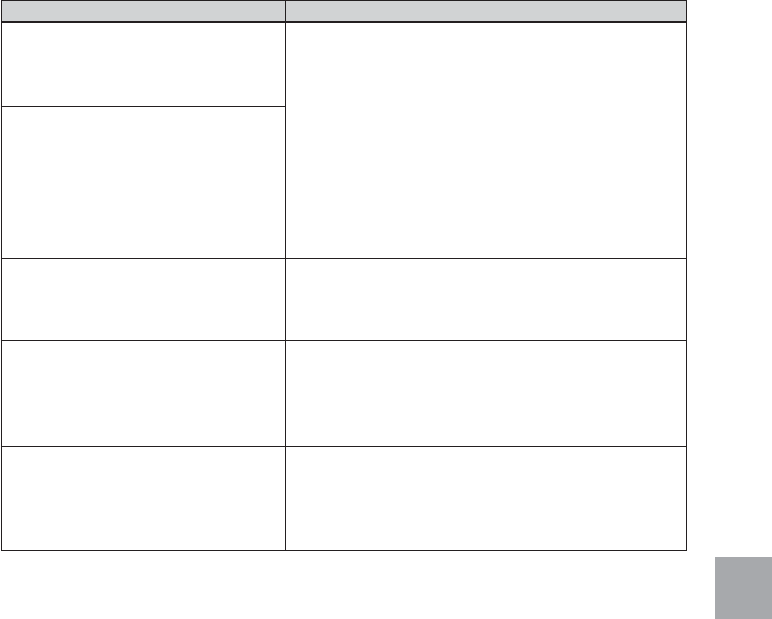
123
GB
Troubleshooting
Print paper
Error messages
No print paper.
Set the print paper. Press [PRINT]
again.
No print paper.
Set the print paper for ### size. Press
[PRINT] again.
No cleaning sheet
Set the cleaning sheet. Press [PRINT]
again.
Wrong print paper.
Set the print paper for ### size. Press
[PRINT] again.
Paper jam
Remove the print paper and try
printing again.
Meaning/Solutions
cThere is no print cartridge inserted in the printer.
– The paper tray is not set in the printer.
– The print paper is not set in the paper tray.
– The print paper has run out.
In either case, set the print paper in the tray.
If “for ### size” (###: Postcard, 3.5 x 5 inch, or
Small) appears, insert print paper of the specified
size into the tray and set the paper tray into the
printer. (.page 15)
cThere is no cleaning sheet in the paper tray. Insert
cleaning sheet into the paper tray and set the paper
tray into the printer. (.page 15)
cThe print paper and print cartridge do not match.
Check the print cartridge size actually loaded in the
printer and set the print paper for the identical size.
(.page 15)
cPaper jams. See “If paper jams” (page 124) and
remove jammed paper from the printer. If the
jammed paper cannot be removed, contact the Sony
service facilities.