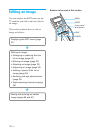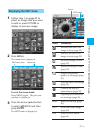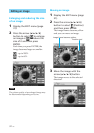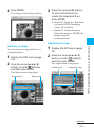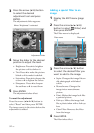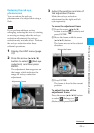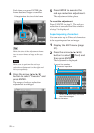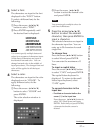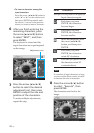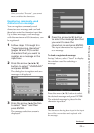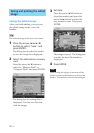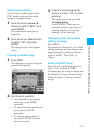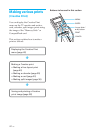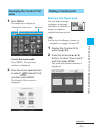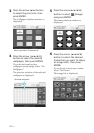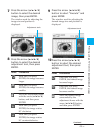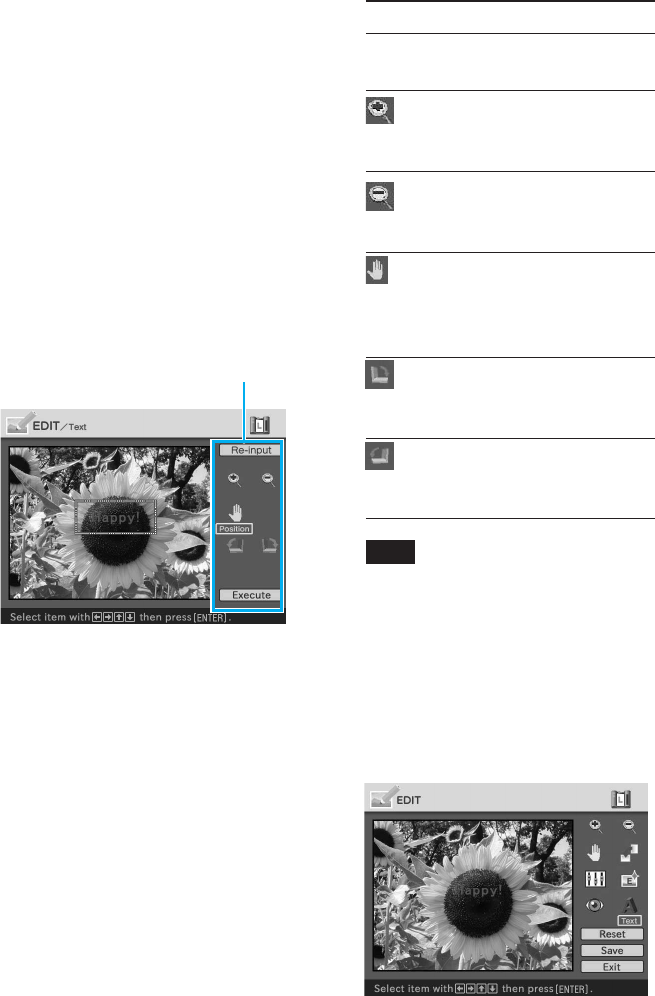
38
GB
•To insert a character among the
input characters
Press the arrow (B/b/V/v) button to
select “B” or “b” on the window and
then press ENTER repeatedly until
the cursor (|) moves to the position
where you want to insert a character.
6
After you finish entering the
remaining characters, press
the arrow (B/b/V/v) button
to select “NEXT”, and then
press ENTER.
The keyboard is closed and the
input characters are superimposed
on the image.
Adjustment tools
7
Press the arrow (B/b/V/v)
button to select the desired
adjustment tool, then press
ENTER to adjust the size and
position of the characters.
To make multiple adjustments,
repeat this step.
Items Procedures
Re-input
The keyboard is displayed.
Input characters again.
Each time you press
ENTER, the characters
become larger.
Each time you press
ENTER, the characters
become smaller.
Move the characters with
the arrow (B/b/V/v)
button, and then press
ENTER.
Each time you press
ENTER, the characters
rotate 90° clockwise.
Each time you press ENTER,
the characters rotate 90°
counterclockwise.
Note
If a number of input characters is large,
you may not be able to rorate, increase
or decrease the size of characters.
8
Press the arrow (v/V) button
to select “Execute”, then
press ENTER.
The characters are fixed to the
image.